Why Control Center no longer turns off Wi-Fi and Bluetooth in iOS 11

It used to be so simple: If you swiped open the iOS Control Center and tapped the Bluetooth icon, then Bluetooth would be toggled on or off. That was it, and the same went for Wi-Fi.
In iOS 11, tapping the same Bluetooth button doesn’t do that. Instead, the Control Center Bluetooth button disconnects your iPhone or iPad from connected Bluetooth accessories, leaving the actual Bluetooth radio on. What’s more, not all accessories get disconnected. Just what in the blazes is going on here?
Wi-Fi and Bluetooth in iOS 11
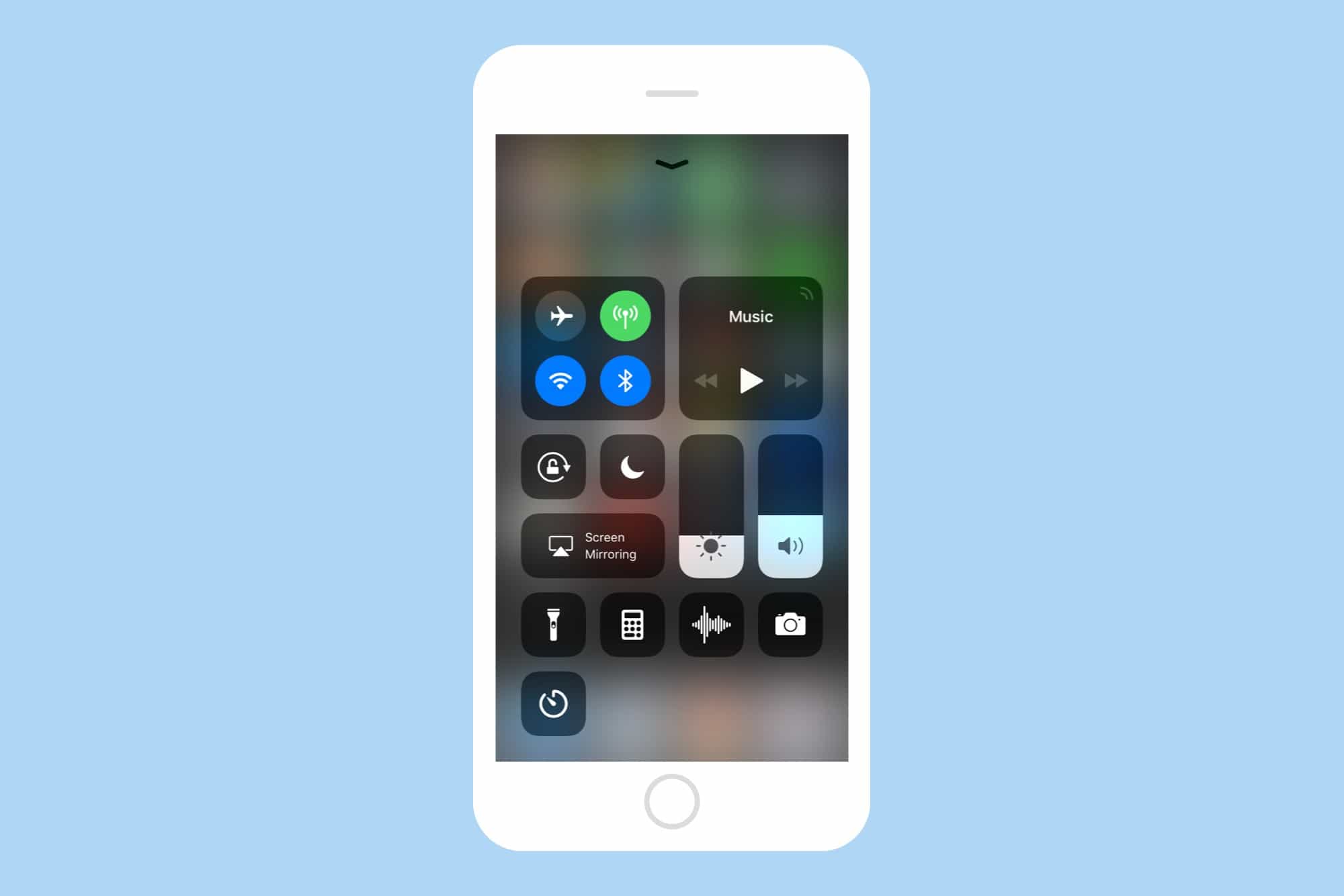
Photo: Cult of Mac
First, you can still disconnect the old-school way, by heading to the Settings apps and switching things off there. This kills the radios for both Bluetooth and Wi-Fi, and they stay off until you switch them back on again.
However, the iOS Control Center is a different game. The idea of this change is that you can disconnect from connected devices, but not lose all Bluetooth functionality. So, when you “disconnect” Bluetooth in the new iOS 11 Control Center, you remain connected to your AirPods, your Apple Pencil and your Apple Watch. You also retain access to things like Handoff, Instant Hotspot, AirDrop, AirPlay and location services (this last is related to Wi-Fi).
In practical terms, this is a smart choice. After all, you usually switch off Bluetooth to disconnect a speaker or keyboard, but then find that you can’t send a file over AirDrop, or that you can no longer draw with your Apple Pencil. Let’s look at a typical scenario.
Everyday Bluetooth problems
Say you’re working on your iPad with a Bluetooth keyboard, listening to music with AirPods. You pick up the iPad and go to the bathroom to lay a cable. You want to tweet something, but the iPad’s on-screen keyboard doesn’t appear, because the iPad remains connected to the hardware keyboard in the other room.
The old way: Toggle Bluetooth, and lose the music in your AirPods.
The new way: Toggling Bluetooth kicks the keyboard off the “network,” but your music remains.
Another idea: You try to use Siri, but discover you’re still connected to a Bluetooth speaker downstairs, one with a microphone, so Siri is currently listening to that. Now you can bump the speaker, but keep everything else connected.
Better when you know
If you know what’s happening, this change is very welcome. The new functionality is actually much less disruptive in many common situations. We now have many Bluetooth devices connected to our phones, and we might not really think of them as Bluetooth. They’re just there.
However, if you don’t know, you might think you’re still switching off Bluetooth when in fact it is still switched on. So make sure to tell your friends and family about this change.
What about the Wi-Fi?
The iOS 11 Wi-Fi toggle works much the same. Toggle it off, and it now disconnects from any network you are connected to. The Wi-Fi icon will also dim. Auto-joining of networks also will be disabled. But it can switch itself back on again. Apple provides a list of triggers on its support page:
- You turn on Wi-Fi in Control Center.
- You connect to a Wi-Fi network in Settings > Wi-Fi.
- You walk or drive to a new location.
- It’s 5 AM local time.
- You restart your device.
Of these, my favorite is the “5 AM local time” trigger. The others all seem very sensible, but reconnecting your Wi-Fi at 5 a.m. is pure Apple. Maybe it’s to run an iCloud backup, or to grab the day’s news, or just because you’ll probably forget to turn it back on otherwise. Whatever the reason, you have no choice in it. Some folks will love that it just happens. Others will be driven crazy, which makes it a classic Apple design decision.
For completeness, here are the triggers that will switch full Bluetooth auto-connectivity back on:
- You turn on Bluetooth in Control Center.
- You connect to a Bluetooth accessory in Settings > Bluetooth.
- It’s 5 AM local time.
- You restart your device.
So, now you know. Spread the word, and enjoy these clever new iOS 11 Control Center tweaks.



Leave a comment