Ping a lost iPhone using Control Center on Apple Watch [Pro tip]
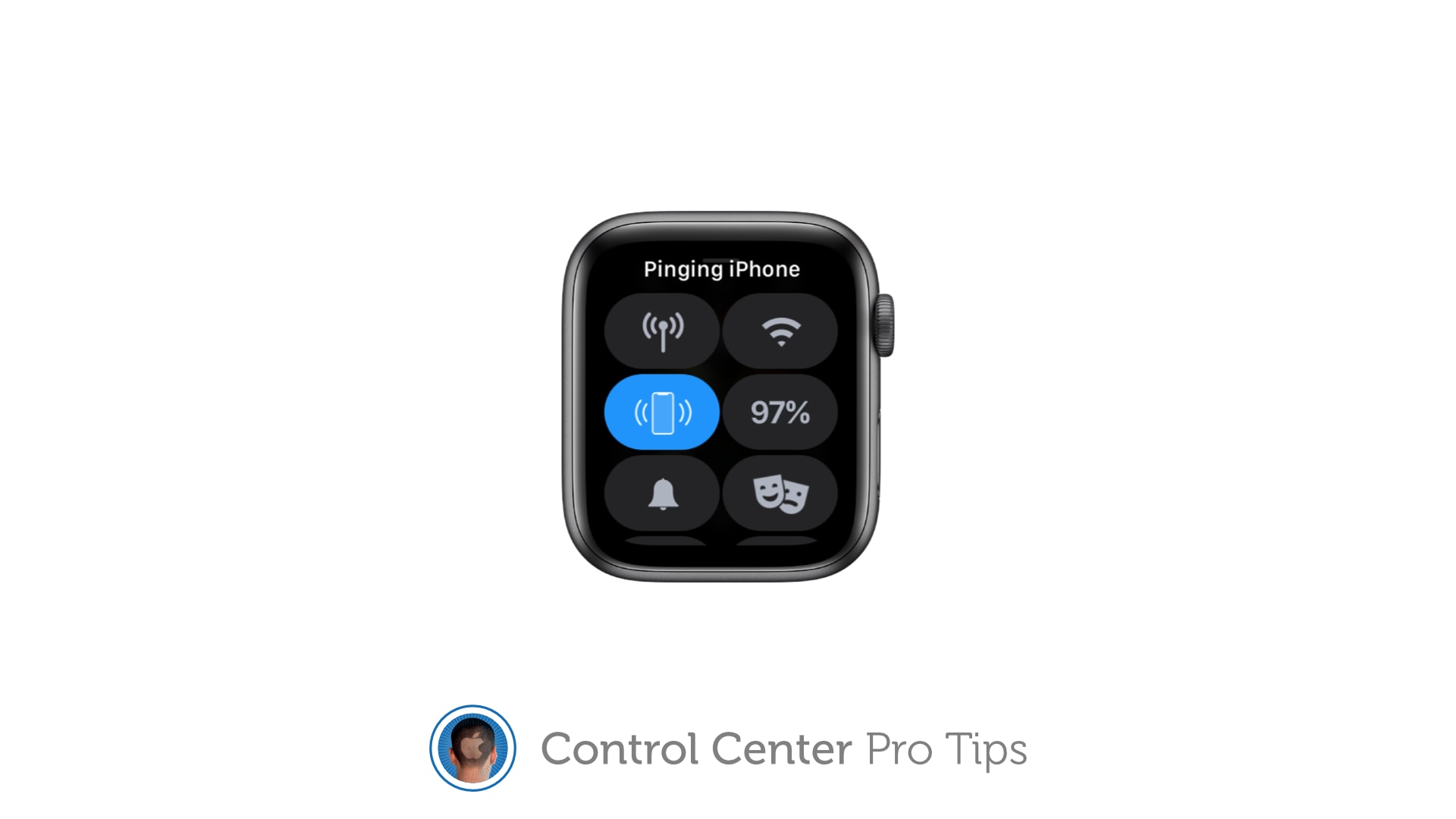
 We want to help you master Control Center, one of the most powerful and underutilized features on Apple devices. Cult of Mac’s Control Center Pro Tips series will show you how to make the most of this useful toolbox on iPhone, iPad, Apple Watch and Mac.
We want to help you master Control Center, one of the most powerful and underutilized features on Apple devices. Cult of Mac’s Control Center Pro Tips series will show you how to make the most of this useful toolbox on iPhone, iPad, Apple Watch and Mac.
Can’t remember where you left your iPhone? Use Control Center on your Apple Watch to “ping” it so that you can quickly track it down. You can even have your iPhone light up so that it’s easier to find in the dark.
We’ll show you how.
Apple makes it easy to track down lost devices using the Find My app. But what if you know your iPhone is at home — you just don’t know where? Using the ping feature on Apple Watch, you’ll find it in no time.
Pinging your iPhone causes a loud noise to sound so that your device is easier to track down, even if it’s fallen inside the couch. And when it’s dark, you can have your iPhone’s LED flash light up, too.
Ping your iPhone with Control Center on Apple Watch
To start pinging an iPhone from Apple Watch, follow these steps:
- Open Control Center on your Apple Watch by swiping up from the bottom of the screen while at the watch face.
- Tap the ping button to make your iPhone play a sound. Tap and hold the ping button to have your iPhone light up as well.
Your iPhone will continue to ping while you look for it. It will stop when you’ve found your device and unlocked it. Sadly, Apple Watch can only ping the iPhone it’s paired to, so the same feature won’t work on iPad.



Leave a comment