How to use the Walkie-Talkie app on Apple Watch

One of watchOS 5’s greatest features is the Walkie-Talkie app. If you know other Apple Watch owners, you can just talk into your wrist, like in a 1950s secret agent TV show, and chat to them. It’s way better than having to make a phone call, because the chat is pushed.
Imagine that you’re on vacation camping, or on a bike trip across country, or working in a large (but fairly quiet) job site. You can talk to people as if they are there next to you. And in one way, this is better than a real walkie-talkie: Because it doesn’t use radio, there’s no limit to distance. You can chat to people on the other end of town, or the other side of the world.
Let’s see how to use the Apple Watch Walkie-Talkie app.
How to use Apple’s Walkie-Talkie app
The Walkie-Talkie can be used on any Apple Watch from Series 1 onward. That’s a big deal, because you don’t need to buy a new device just to use it. (Sorry, Series 0 owners. You’re out of luck, since you can’t upgrade to watchOS 5.)
Add Walkie-Talkie contacts and start a chat
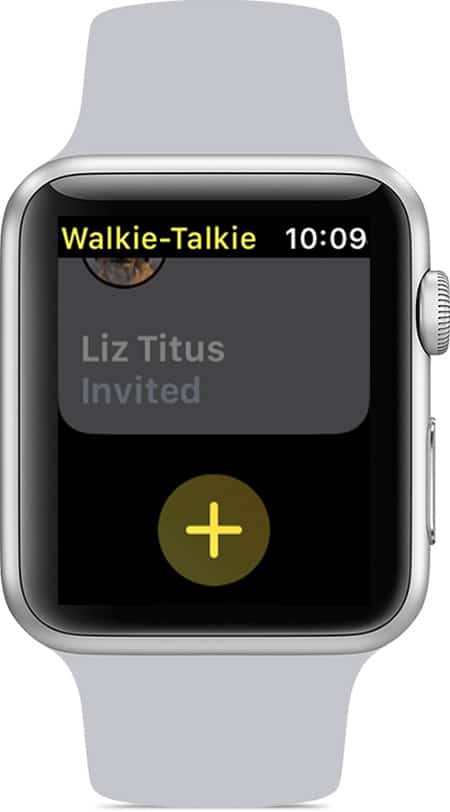
Photo: Apple
Thankfully, you can’t intrude on just anyone with your Apple Watch’s Walkie-Talkie. You first need to invite a contact to participate.
To invite a contact, open the Walkie-Talkie app on your Apple Watch, tap the yellow + icon, and choose a contact.
Their contact card will be labeled invited until they accept. When they do, their contact card turns yellow, and you can chat back and forth.
To accept a Walkie-Talkie invitation, tap the notification, then tap Always Allow.
To start a chat, open up the Walkie-Talkie app. Then tap on the friend you want to talk to/harass/surprise. Tap and hold the big yellow Talk button and, while holding it down, speak. When you’re ready to stop talking, let go. Then your friend can chime in.
Walkie-Talkie doesn’t work live, like radio walkie-talkies. Instead, it pushes voice messages, just like sending voice messages through the iMessage app. The difference is that the message is played automatically on the receiver’s Apple Watch.
To reply to a message, do the same thing — press and hold the talk button to record, then release to send.
Make yourself unavailable
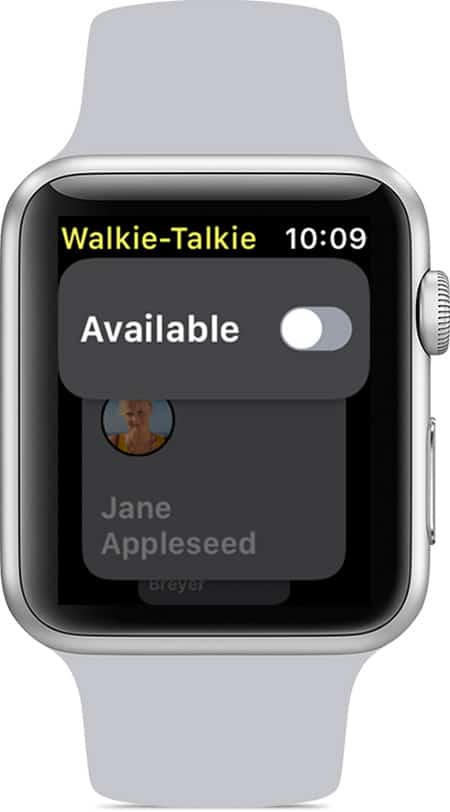
Photo: Apple
If you don’t want to get messages from family, friends and colleagues, you can mute incoming messages.
To do that, open the Walkie-Talkie app, then use the Available switch to toggle availability. If someone sends you a message, you’ll receive a notification.
According to Apple, Walkie-Talkie notifications work like this: “If you turn on Silent Mode, you can still hear chimes and your friend’s voice. If you turn on Theater Mode or Do Not Disturb, it automatically makes you unavailable to talk with Walkie-Talkie.”
Walkie-Talkie is amazing, and also potentially annoying. I imagine a lot folks will try this out with everyone, then start removing contacts from the app.
That’s easy, by the way. Just swipe left on a friend in the list, then tap the red X. You can also remove them using the Contacts app on your iPhone.



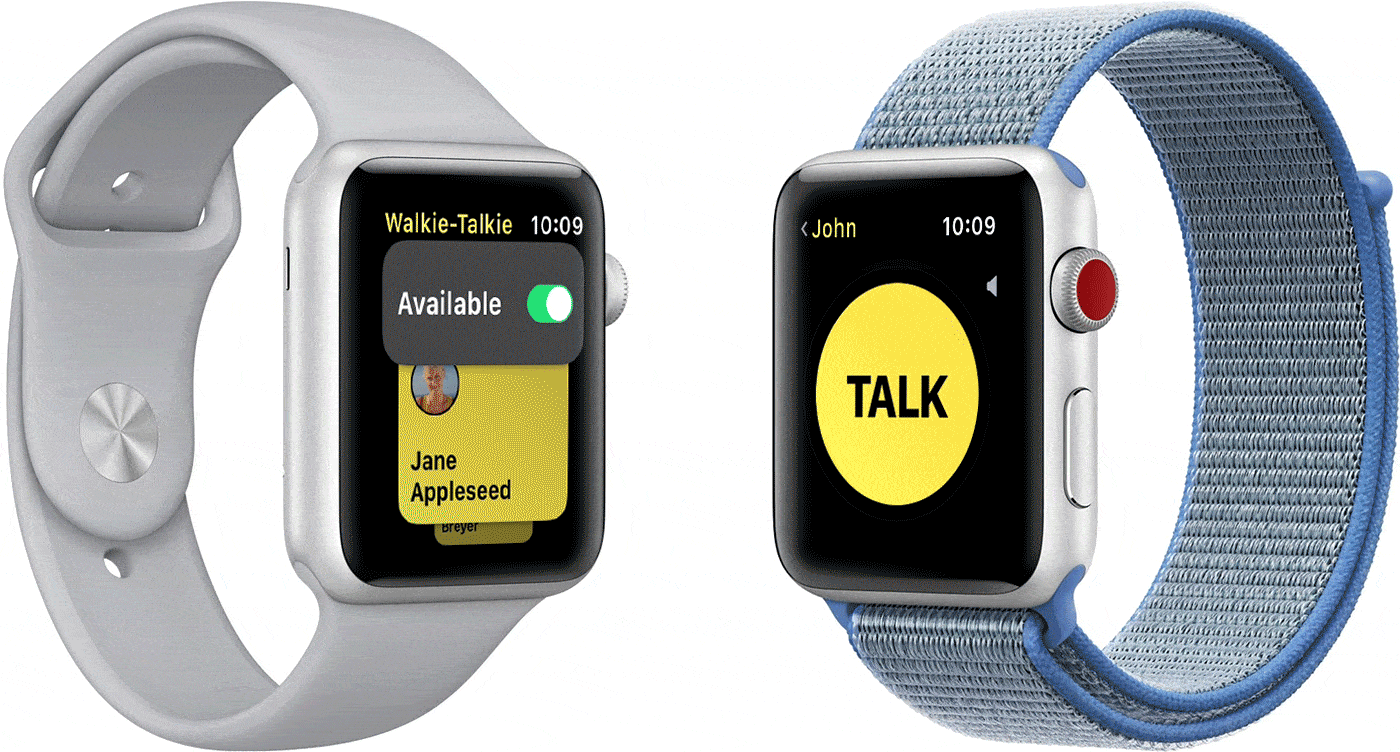
Leave a comment