How to use Apple Watch to unlock your Mac in macOS Sierra

The devices in Apple’s ecosystem always work really well together, and macOS Sierra doesn’t buck that trend. In fact, the upcoming desktop operating system lets Apple Watch owners automatically unlock their Macs using the wearable device — no lengthy password needed.
It’s a small, but incredibly useful, new feature that rewards Mac owners who have taken the dive and invested in an Apple Watch. Here’s how to use it when running macOS Sierra, which is currently in public beta and will be released this fall.
Unlock Mac by Apple Watch
Set up two-factor authentication on your Mac
First off, ensure that Two-Factor Authentication is enabled. To do this, open up System Preferences on your Mac, then click on iCloud and go to Account Details. Next, select Security and Enable Two-Factor Authentication.
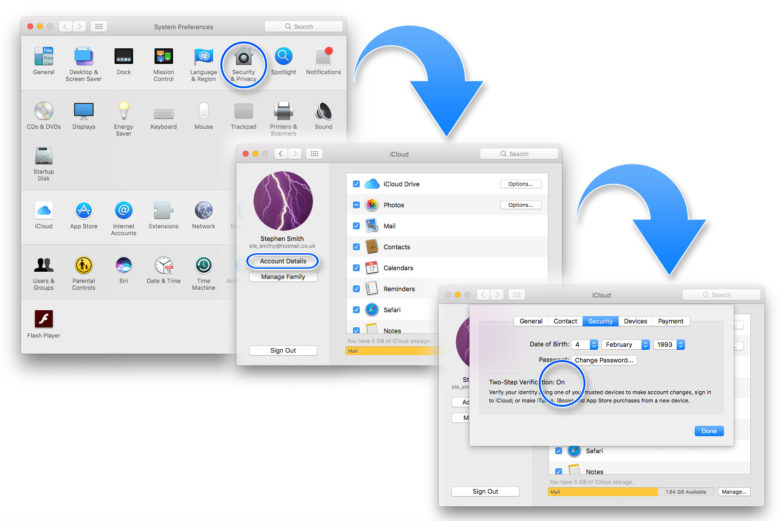
Photo: Luke Dormehl/Cult of Mac
Set up passcode on Apple Watch
Next, you’ll need to ensure you have a passcode set up on your Apple Watch if you don’t already. To do this, tap the Watch icon on your iPhone’s home screen. Go to the My Watch tab, tap Passcode and then tap Turn Passcode On. You’ll then be asked to enter a four-digit passcode. (Make this different than the passcode you use with your iPhone, for security reasons!)

Photo: Ste Smith/Cult of Mac
Disable automatic login on Mac
Now go back to System Preferences on your Mac and click Security & Privacy. Click the General tab. Once there, make sure that Disable Automatic Login is unchecked. You might have to enter the new password you created during two-factor authentication setup. If the option is grayed out, you might need to click the padlock icon at the bottom of the window to make the necessary changes.
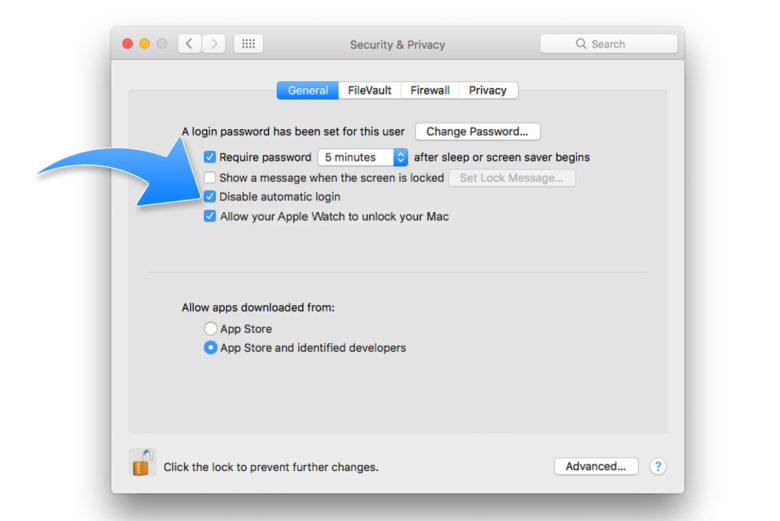
Photo: Luke Dormehl/Cult of Mac
Enable Apple Watch to unlock Mac
After that, make sure the Allow your Apple Watch to unlock your Mac box is checked. A Turning On message will then appear, and might ask you to enter your password.
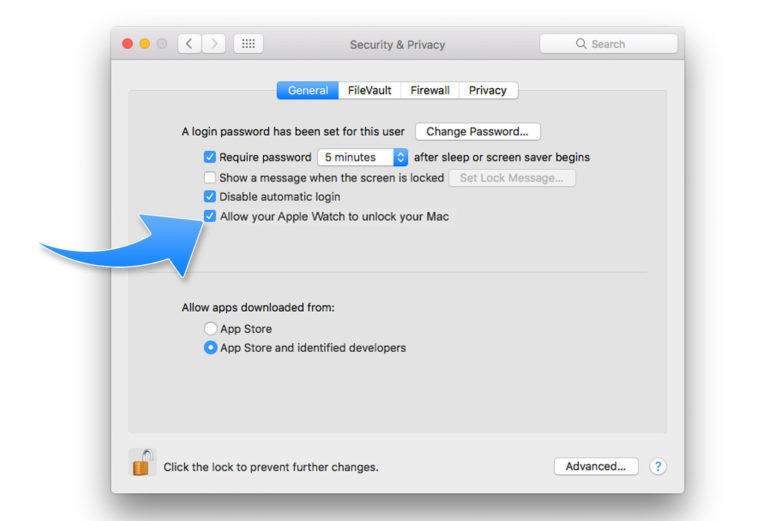
Photo: Luke Dormehl/Cult of Mac
After these instructions are followed, whenever you wake your Mac up while wearing your Apple Watch it will automatically unlock. Hey presto: No more passwords!



Leave a comment