How to use Apple Watch SOS mode

If Apple Watch ever becomes as common as the smartphone, TV dramas will get a whole lot less dramatic. You know how when a beloved character is in danger — perhaps there’s a killer stalking them in their own home — and you scream at the screen, telling them what to do?
Well, the Apple Watch’s SOS Mode pretty much does everything you’re telling them to do. It can call the cops, notify a friend, and track your location, all with a squeeze (and maybe a swipe). That might not be great as a standard storytelling trope, but it’s fantastic for your personal safety.
What does Apple Watch SOS Mode do?
SOS mode lets you call emergency services from your Apple Watch. Cellular models can call direct. Wi-Fi Apple Watches need to be either a) on a known Wi-Fi network or b) near their paired iPhone. You’ll also have to have previously set up Wi-Fi calling.
Once you have made the call to emergency services, the watch will automatically send an SMS to your chosen emergency contact, along with details of your location. If you move, your updated location will also be sent. This will continue until you deactivate SOS mode, or you are rescued by Jack Bauer/John McClane/etc.
How to activate Apple Watch’s SOS Mode
This part is easy. So easy, in fact, that it has the power to ruin any dramatic cat-and-mouse situation. To activate Apple Watch’s SOS Mode, just press the Digital Crown — and keep it pressed. On the screen, you’ll see the following options:
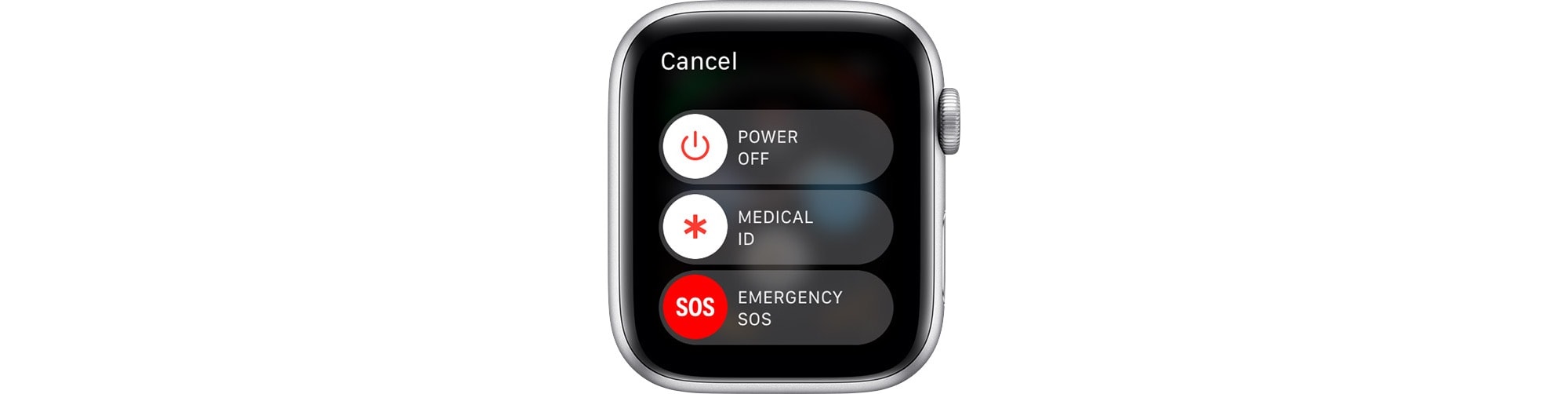
Image: Apple
To enable SOS mode, swipe the bottom bar, marked Emergency SOS. If you can’t even do that without tipping off your attacker, then just keep pressing the Digital Crown. A countdown will begin, and when it ends, the watch will sound an alert and call emergency services.
This is the crucial part. As any cop-drama aficionado knows, it’s easy to grab a phone and dial 911. What’s not so easy is speaking to the police without the baddie hearing you. Maybe Apple will work this out one day, and ruin TV and movies for good. Until then, you’re on your own.
After the call ends, a text message with your location will be sent to your emergency contact.
Emergency Contacts and Medical ID
To set your Emergency Contact, you need to use your iPhone. We have a full how-to post about setting up Emergency Contacts and Medical ID, but the short version is that you open the Health app on your iPhone, tap the Medical ID tab, and then tap Edit. This lets you add an emergency contact, as well as several other details. You can add multiple emergency contacts.
Set it up now, before you need it
The Apple Watch’s emergency features are great. The iPhone can do the same, but the watch is strapped to your wrist, and therefore more easily available. And it’s not just for when you’re being stalked by a serial killer in your own basement (although why the hell did you think the cellar was a good place to hide?). You can also call other emergency services if you become injured or trapped.
Go set it up now. After all, in an emergency, you may not be able to.



Leave a comment