How to update the software on your Apple Watch

Now that Apple’s little keynote is over, the tech company from Cupertino is pulling the switch on a ton of new OS updates, including watchOS, the system that powers your Apple Watch.
If you want to upgrade to the latest OS now, watchOS 2.2, here’s what you need to do.
Before you start, you’ll need to update your iPhone’s software to iOS 9.3. You’ll also need to be sure your Apple Watch has at least 50 percent of its charge left. Connect your iPhone to Wi-Fi and keep your Apple Watch near your iPhone for the duration of this process.
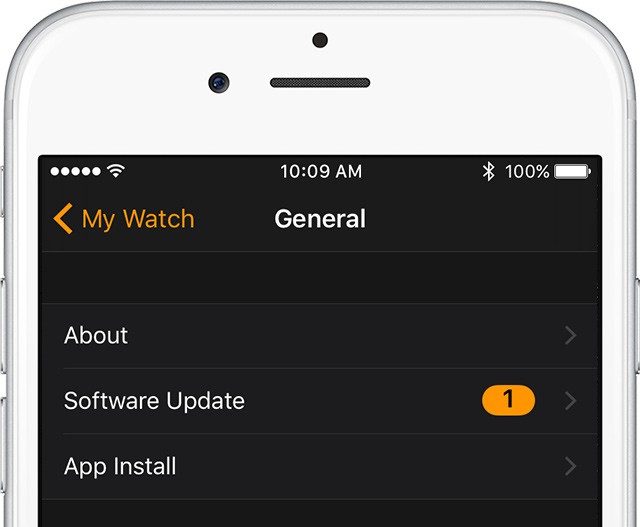
Photo: Apple
Connect your Apple Watch to its charger and keep it there. On your iPhone, launch the Watch app, tap My Watch, and then tap on General, then Software Update. You might be asked for your iPhone or Apple Watch passcode; be sure and enter it.
Watch the little orange progress bar do its thing, and don’t restart your Apple Watch or iPhone during the update, which could take a few minutes. When all done, your Apple Watch will restart on its own.
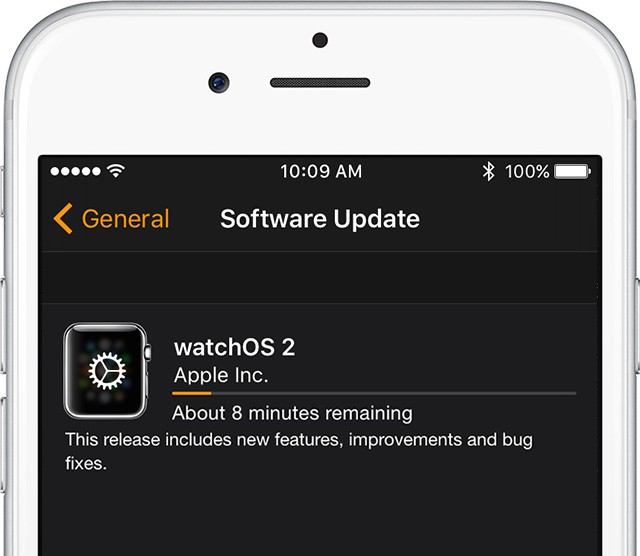
Photo: Apple
If you’re like us and installed a beta or developer seed on your iPhone or Apple Watch, remove the beta profile from your device. Open the Watch app on your iPhone and tap General, then Profiles. Tap the profile you want to remove, and then hit Delete Profile. Enter your passcode here again if prompted.
If you have trouble with the process, try restarting your Apple Watch by pressing and holding the side button until you see the Power Off slider. Slide it to the right and it will shut off. Press and hold the side button to reboot your Watch. You can also try rebooting your iPhone by holding down the Sleep/Wake button and sliding the Power off switch, too.
If the install won’t start, open the Watch app on your iPhone, tap General, then Usage, then Software Update. Delete the update file there, and then try and download and install the watchOS update again as above.
Now you know how to update the software on your Apple Watch with watchOS 2.2. Enjoy!



Leave a comment