How to switch your Apple Watch to a new iPhone
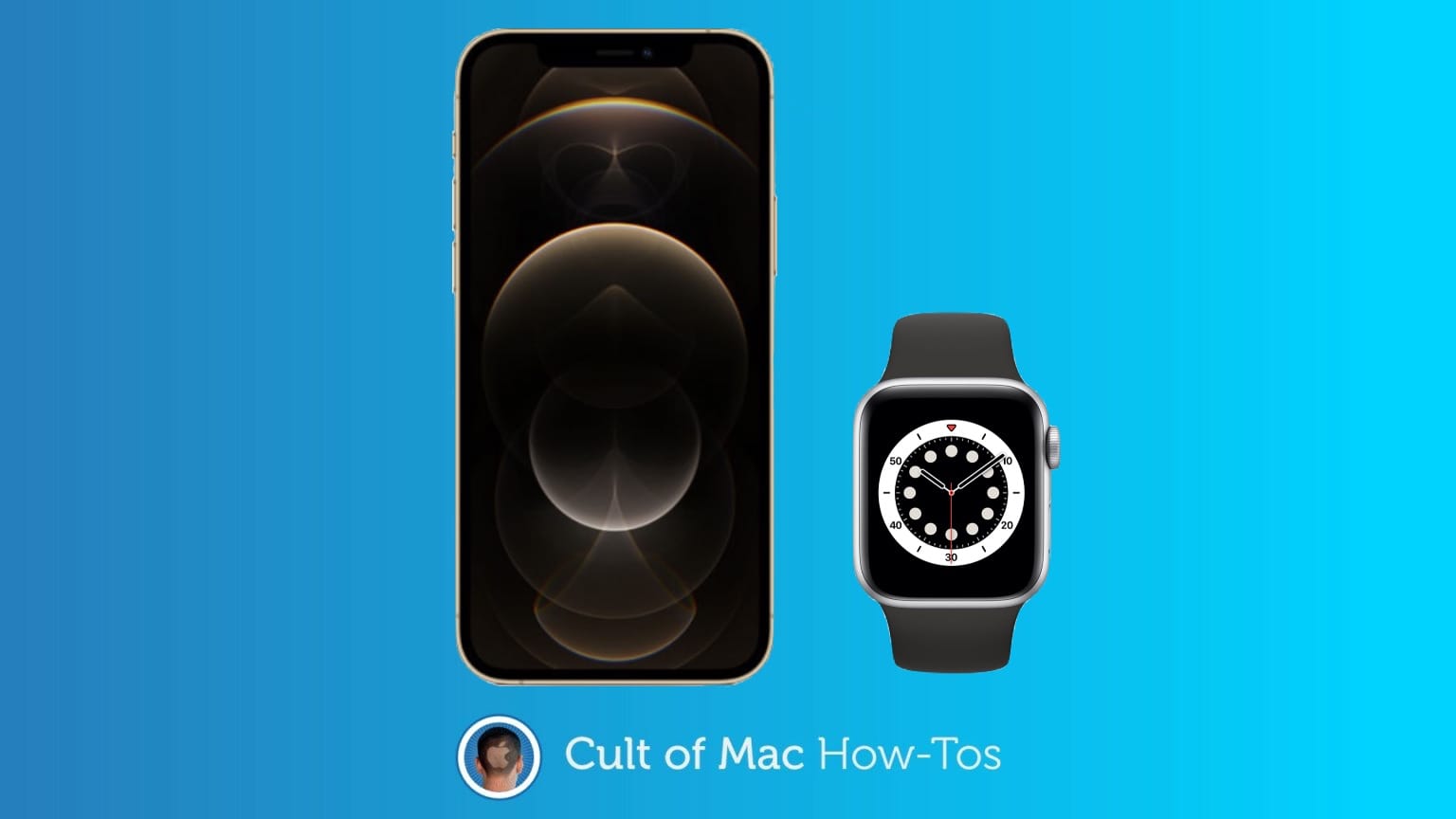
You just got a shiny new iPhone 12 and of course you want your Apple Watch to play nicely with it. You could reset the Watch to start out fresh, but there’s an easier way switch your Apple Watch to your new iPhone.
Here’s what you do.
Some of this might seem like rigamarole, but Apple’s goal is to prevent a thief from using your Apple Watch. Or stop someone copying the contents of your Apple Watch to their iPhone.
If you still have your old iPhone
Switching your Apple Watch to a fresh iPhone is so much easier if you still have your original one. Pairing the wearable with the new handset requires first unpairing it from the previous one, and that can’t be done without the device.
If you don’t have the old device, skip down below.
But if you do have your old iPhone, backup the contents either to iCloud or by connecting it to a Mac or a Windows computer. If you’re using iCloud, be sure your Health and Activity data is being saved by going to Settings > [your name] > iCloud and check that Health is on.
Now it’s time to unpair the Apple Watch. Open the Watch app on your iPhone. Tap the My Watch tab, then tap All Watches. Next, tap the i button next to the device that you want to unpair, then tap Unpair Apple Watch.
The final step is to set up the new iPhone. During this process, restore from the backup of the old handset you made earlier, whether on iCloud or your computer.
The iPhone should ask if you want to set up the Apple Watch. Yes, you do. But sometimes this step doesn’t happen automatically — that’s not a problem. When the new iPhone is finished setting up, open the Watch app on the handset and go through the on-screen process of connecting the wearable and iPhone.
However you got there, tap on Start Pairing > Set Up for Myself and then hold your new iPhone over the animation. This will pair the two devices, and you can restore from a backup.
If you do not have your old iPhone
If you traded in or already sold your previous iPhone, don’t worry. You can still connect your Apple Watch to your new iPhone.
Step one, erase the Apple Watch. You must have your old iPhone to unpair it from the Watch, so the only option here is to clear the wearable. On the Apple Watch, go to Settings > General > Reset > Erase All Content and Settings. You might be asked for your password.
Next, set up the new iPhone. During this process, restore from the most recent backup you made with your old iPhone.
When finished, open the Watch app on the iPhone and go through the on-screen process of connecting the wearable and handset. Tap on Start Pairing > Set Up for Myself and then hold your new iPhone over the animation. This will pair the two devices, and you can restore from a backup.
If you run into any unexpected problems in the process, check out Apple’s online support documentation.



Leave a comment