How to share and download Apple Watch faces in watchOS 7
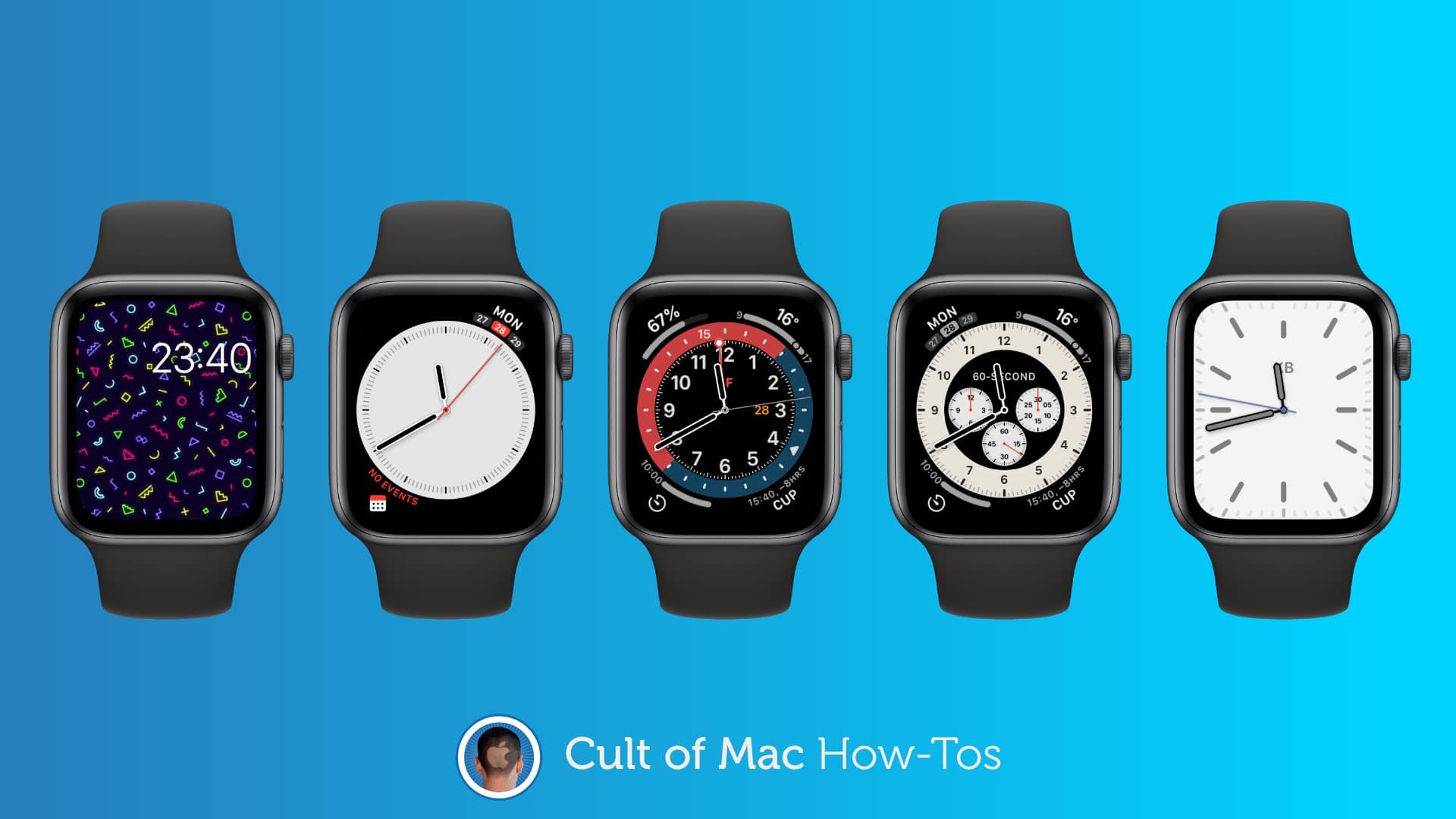
Apple’s new watchOS 7 update gives Apple Watch owners the ability to share their best faces for the first time. It also lets you download awesome faces designed by others — and it’s all incredibly simple.
We’ll show you how.
Apple still hasn’t given us (or even developers) the ability to design our own watch faces from scratch. But it did add new faces in watchOS 7, and for the first time, the faces you create can be shared with others.
What’s more, it’s possible to download other face setups you like either by having them sent to you, or by using apps such as Buddywatch. We’ll show you how to get started.
How to share an Apple Watch face in watchOS 7
There are two ways to share your own Apple Watch faces, and they’re both incredibly simple. The easiest is to use Apple Watch itself. Once you’ve created a face you love, simply follow these steps:
- Tap and hold a watch face on your Apple Watch to open the edit menu.
- Select the face you wish to share, then tap the share button.
- Add a contact and attach a message if you wish.
- Scroll down and tap the Send button.
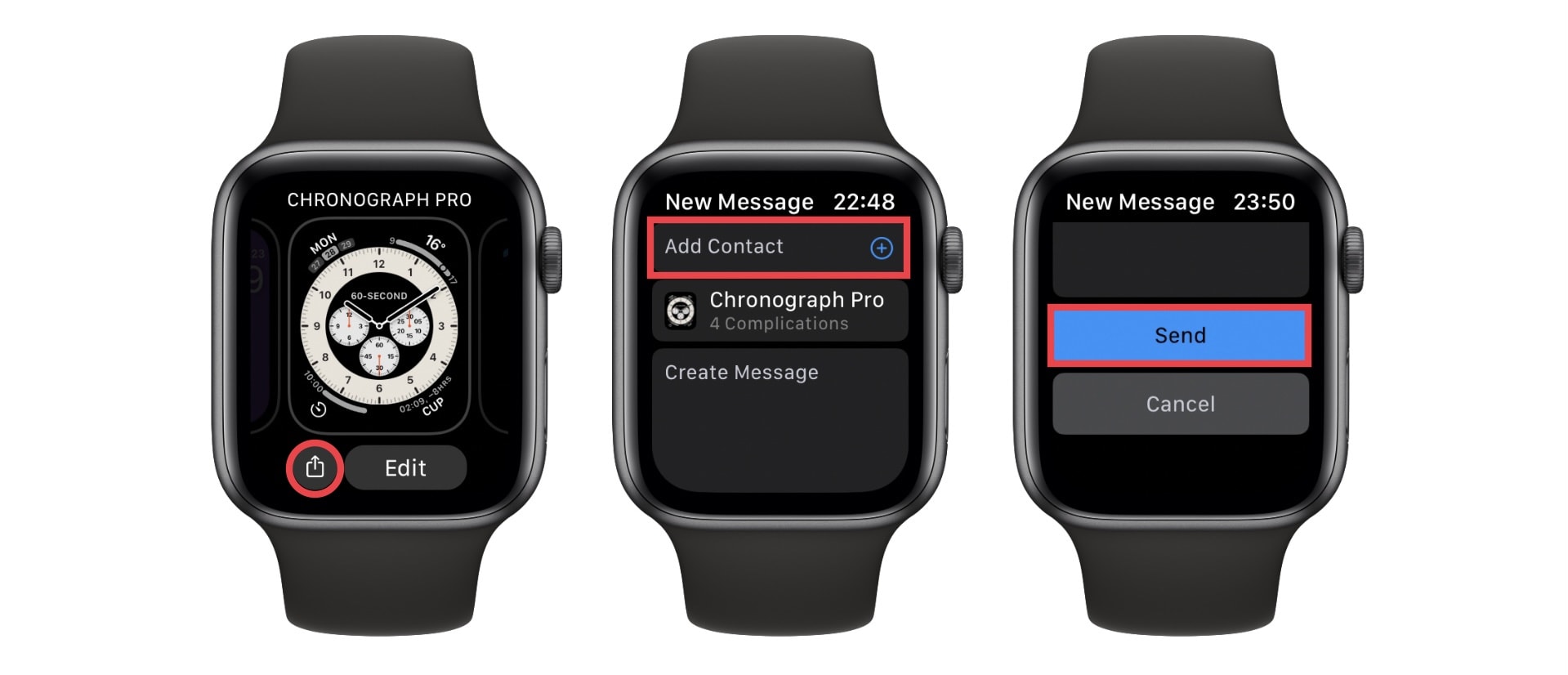
Image: Cult of Mac
To share a face from your iPhone, follow these steps:
- Open the Watch app.
- Under the My Faces section, tap the face you want to share.
- Tap the share button in the top-right corner.
- Choose how you would like to send your face.
How to download Apple Watch faces
Using the steps above, a friend can easily send you their favorite faces for you to use on your Apple Watch. Alternatively, you can find ready-made faces elsewhere using an app like Buddywatch.
Buddywatch is free to download and offers a wide variety of custom faces categorized by theme, color scheme, and more. It also has an “Editor’s choice” selection, and showcases the latest additions.
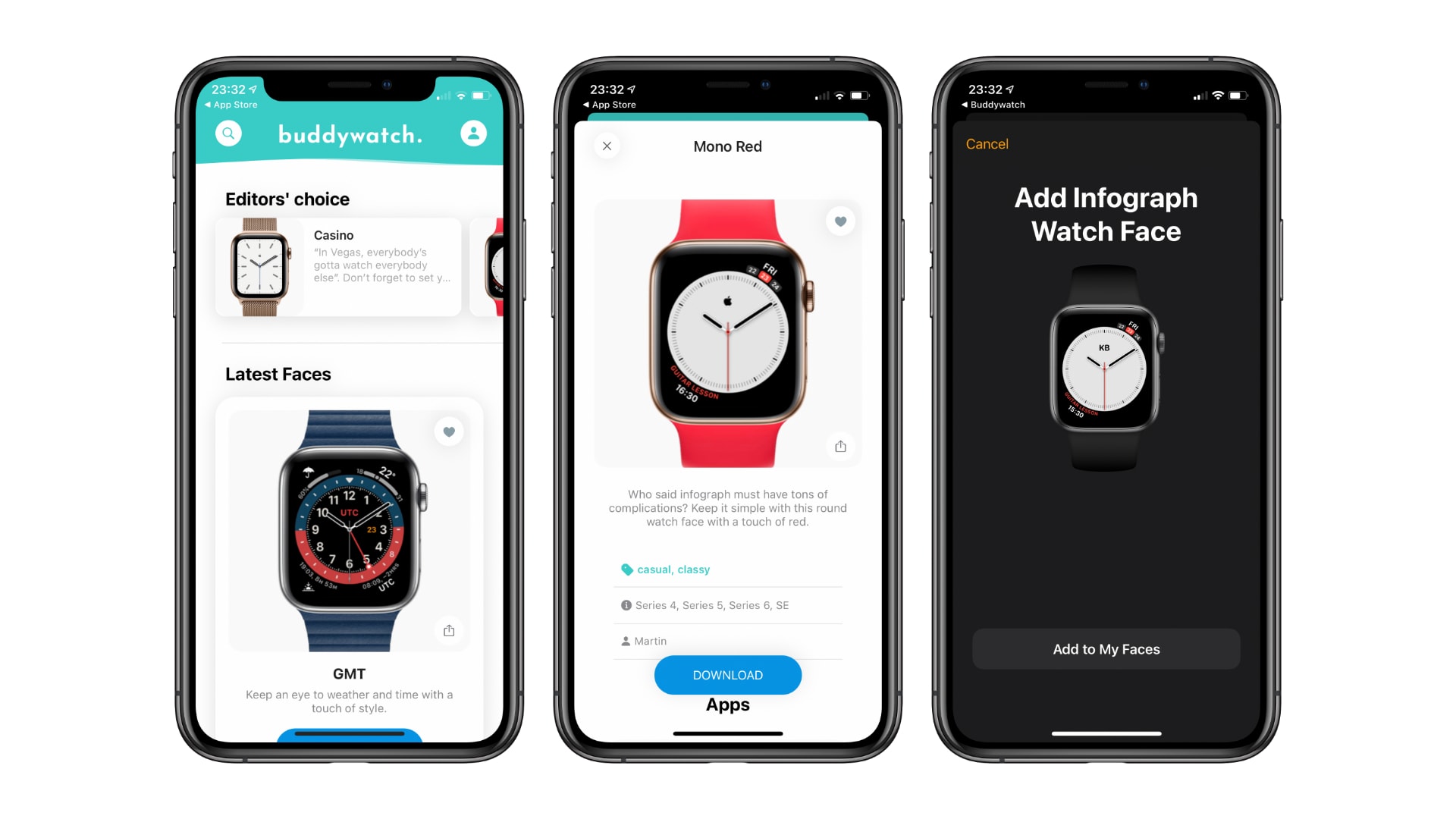
Image: Cult of Mac
When you find a face you like, simply tap the Download button. The face will be sent to the Watch app, and you can tap Add to My Faces to add it to you library. It will also appear on your Apple Watch.
About complications
There is something to be aware of when downloading ready-made Apple Watch faces: Some will come with complications from third-party apps that you may not have installed on your device.
When you add a face with complications you don’t yet have access to, the Watch app will prompt you to download the apps you’ll need. If you choose not to do that, the complications simply won’t appear.



Leave a comment