How to set up your new Apple Watch the right way

New Apple Watch? Congratulations! Whether you got the Series 6 with its always-on screen, or snagged a bargain with the still-useful Series 3, you might be wondering how to get it set up. After all, the Watch is unlike any other Apple device, both in its dependence on your iPhone, and in the way it works.
The good thing is, Apple has made it really, really easy to get things up and running. Let’s take a look.
Grab your iPhone
The first step is to put on your new Apple Watch, then switch it on by pressing and holding the side button. When it’s on, bring it new your iPhone. Just like setting up a new Apple Pencil or a pair of AirPods, the iPhone will detect your new Watch, and present a panel on the screen automatically. Tap Continue on this panel.
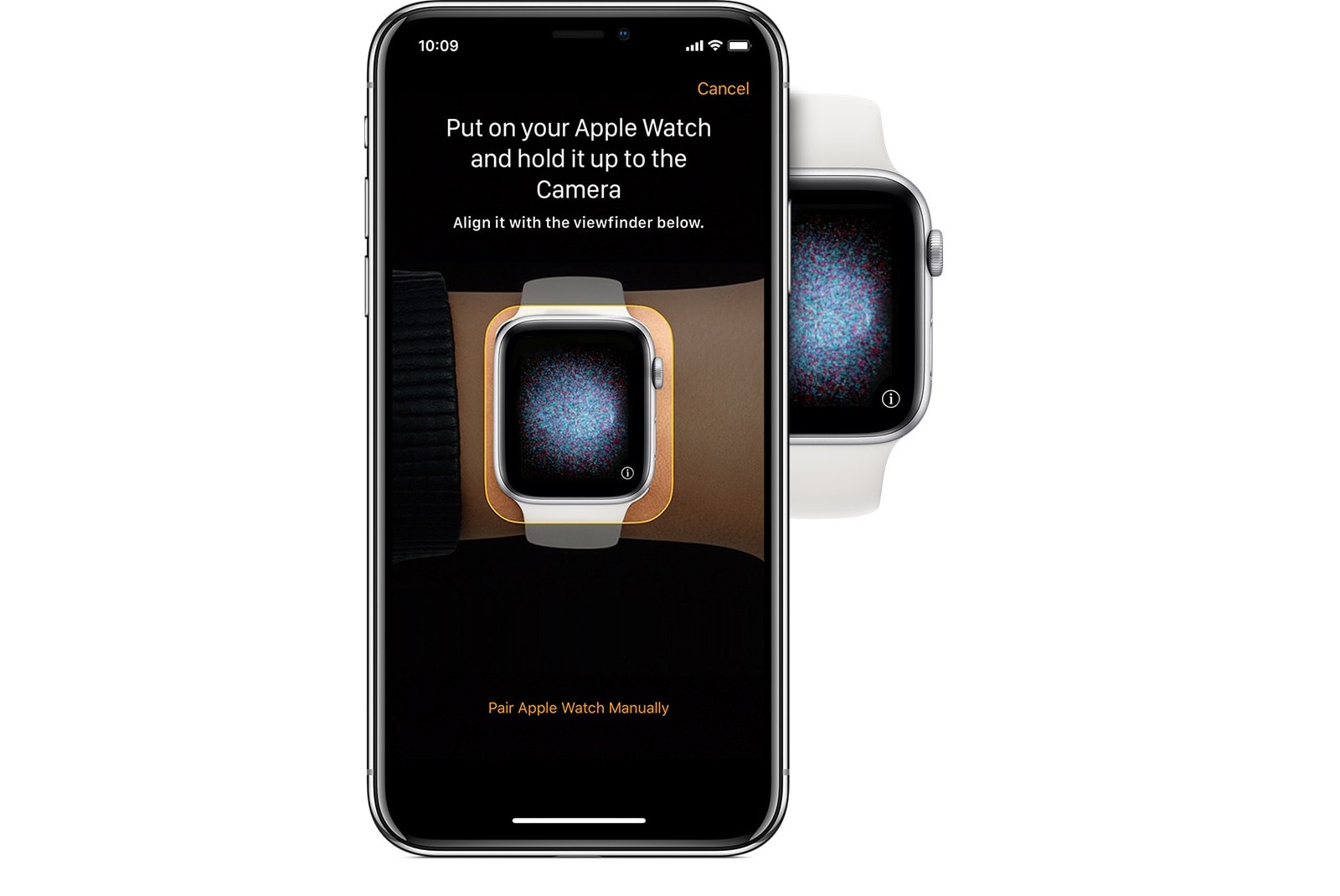
Photo: Apple
Now, just like setting up a new iPhone, the Apple Watch will show an animation on its screen. Point your iPhone’s camera at this cloud of pixels and the two devices will pair.
Set up or Restore
The next step depends on whether or not you’ve ever used an Apple Watch before. If not, then you will set tip the Watch as new. If you have, you can also choose to restore from a backup.
This is also the part where you sign in to iCloud using your Apple ID.
Add a passcode
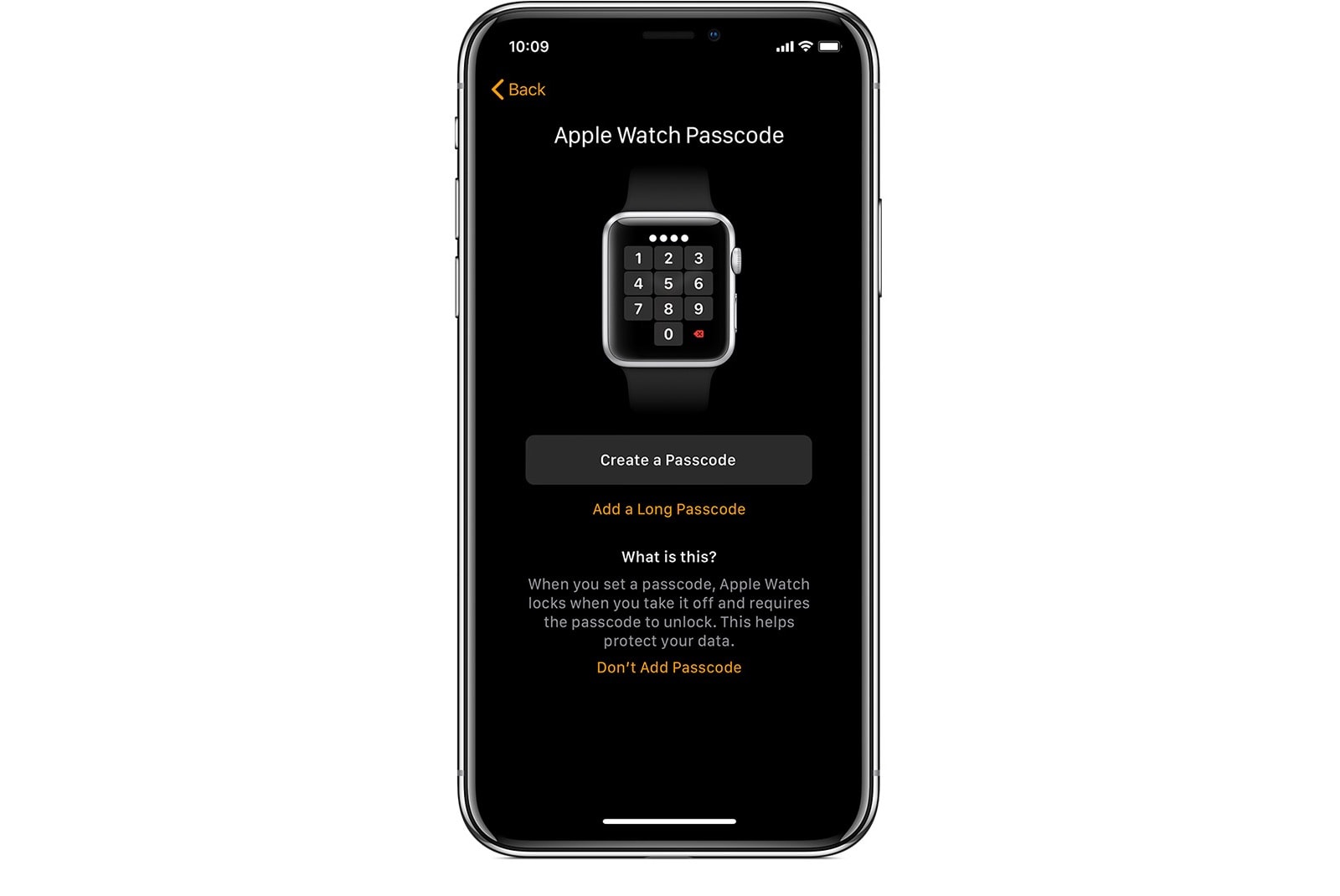
Photo: Apple
A passcode keeps your Apple Watch safe. You don’t have to have one, but if you want to use your Apple Watch for Apple Pay, then you do. It’s also just good practice, considering how much of your biometric data your Watch will hold.
Set up your Apple Watch
Now, you can configure your settings. Some settings are shared with your iPhone. “If you turned on Find my iPhone, Location Services, Wi-Fi Calling, and Diagnostics for your iPhone,” says Apple, “these settings automatically turn on for your Apple Watch.”
And if you use Siri, you’ll have to have it enabled on your iPhone, too.
Add apps and sync
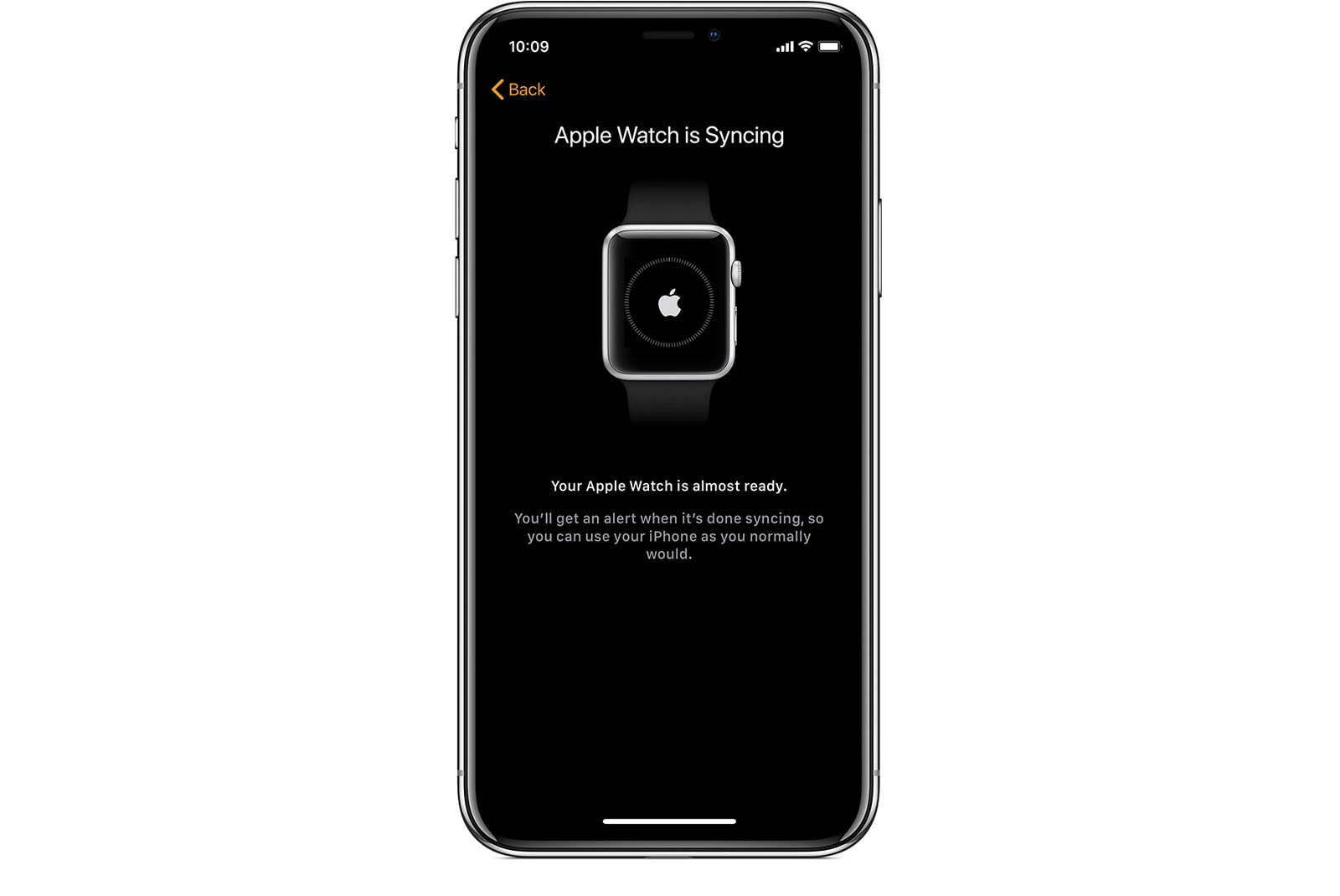
Photo: Apple
We’re almost there. The final part is to choose which apps you want to install on your Apple Watch. This is taken care of, like most Apple Watch setup, from the comfort of the Apple Watch app on the iPhone. You can choose to send all apps, or just pick the ones you want to install. Either way, those apps will be sent to the Watch, and then the iPhone and the Watch will sync, making sure that the Watch has all the latest data.
The latest versions of watchOS include a built-in App Store, so you can also download apps on Apple Watch itself if you prefer. However, we find it easier to browse and download from the iPhone’s larger display.
Go for a walk
What are you waiting for? The whole point of the Apple Watch is that its with you, all the time. Go for a walk, and make a start on closing those rings. Or go swimming. Or, if you don’t dig on that whole exercise thing, you can read our guide to customizing your Apple Watch, from the comfort of your favorite armchair.



Leave a comment