How to set an Apple Watch Move goal that’s right for you
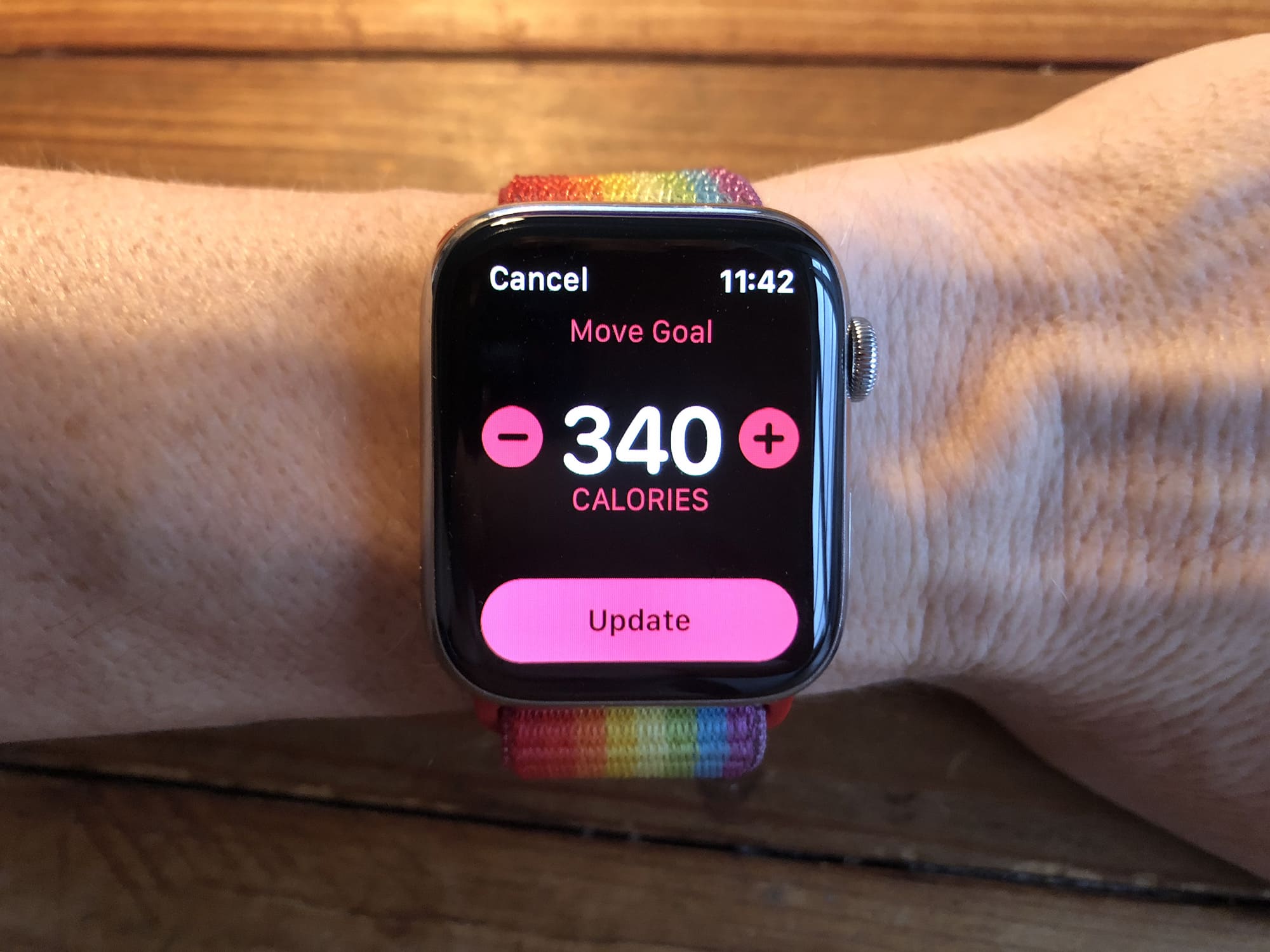
The Apple Watch Activity app sets us three daily goals, for standing, exercise and movement. The first two are the same for everyone: Stand for a minute during at least 12 hours of the day, and do at least 30 minutes of exercise. But the Move goal is different.
For it, you must choose an appropriate goal for yourself, and that can prove a little tricky. Set it too high and it’ll be demotivating. Too low, and it’s just not challenging enough.
So how do you pick the perfect Move goal on Apple Watch?
What exactly does the Move goal measure?
The move goal is all about what Apple calls Active Energy. The device measures every step you take. Every move you make. It all burns energy, and it all contributes to your Move ring. Even making a cup of coffee or going to the bathroom counts.
Apple uses the term Active Energy for the calories you burn by moving around. But your body also needs a minimum amount of energy just to keep you alive and kicking. Even when you’re lying on the couch, binging on The Morning Show, you are still burning calories. This is known as your basal metabolic rate. Combined with your Active Energy, this gives you your Total Energy — the number of calories you burn per day.
Apple Watch measures your Active Energy using its onboard accelerometer and heart rate monitor. Whenever it detects wrist movements and a faster pulse, you get rewarded with calories toward your Move goal.
Why the Apple Watch Move goal matters
Most people associate calories with diets. But there’s more to weight loss than cutting calories. Burning calories also plays an important role. So if you want to get slimmer, it’s a good idea to set yourself a more challenging Move goal.
Even if you don’t need to lose weight, and you close your Exercise ring every day, the Move goal is still important.
Why? Think of it like quality and quantity. The Exercise goal is about the quality of your activity, whereas the Move goal is about the quantity. By quality, I mean intensity. Apple defines exercise as any “brisk activity” that significantly raises your heart rate. Activity at this level of intensity provides many health benefits.
But if the rest of your day is spent at a desk or behind the wheel of your car, you’re still putting your health at risk. Research shows that long periods of physical inactivity increase your risk of developing heart disease, diabetes and cancer. In other words, even if you do lots of quality exercise, the overall quantity (measured by the Move goal) is also important. (Check out my post on the difference between the Move and Exercise rings for more details.)
So, whether you’re losing weight or just want to live a long, healthy life, setting the right Move goal is important. But exactly how many calories should you aim to burn?

Photo: Graham Bower/Cult of Mac
Apple Watch’s smart Move goals are not really that smart
When you first set up your Apple Watch, it asks for some personal details, like your body weight and current activity level. Based on this info, it recommends a Smart Move Goal for your first week.
It makes sense just to go with this initially. It’s usually pretty easy to achieve, so it breaks you in gently. But over time, I’ve found that Smart Move Goals get progressively less smart.
Every Monday, your Apple Watch provides a summary of your Move activity from the previous week. If you closed your Move ring every day, it will suggest a higher goal. So far, so good. The trouble is that it will keep suggesting weekly increases until it becomes impossible to keep up, regardless of how athletic you are.
So at some point, it makes sense to settle for a Move goal that feels right for you, and decline any further increases that your Apple Watch suggests. But where should that be?
It’s all about the streaks
Take a look at the Awards tab in the iPhone Activity app, and you’ll see it’s all about streaks. You earn medals for your Longest Move Streak and for every Perfect Month where you manage to close your rings every day.
If you set your Move goal too high, you’ll never be able to sustain a streak. For example, maybe you are more active on weekdays, but at the weekends you take it easy. In this case, if you set yourself a goal that is challenging on weekdays, you’ll break your streak every weekend.
A much better approach is to set your Move goal to a lowest common denominator. In the Activity app, look for the days when you tend to be least active, and set a Move goal that is achievable for those days. That way you are much less likely to break your streak. And on the days when this Move goal is too easy, Apple provides Move Goal 200%, 300% and even 400% medals you can target instead.
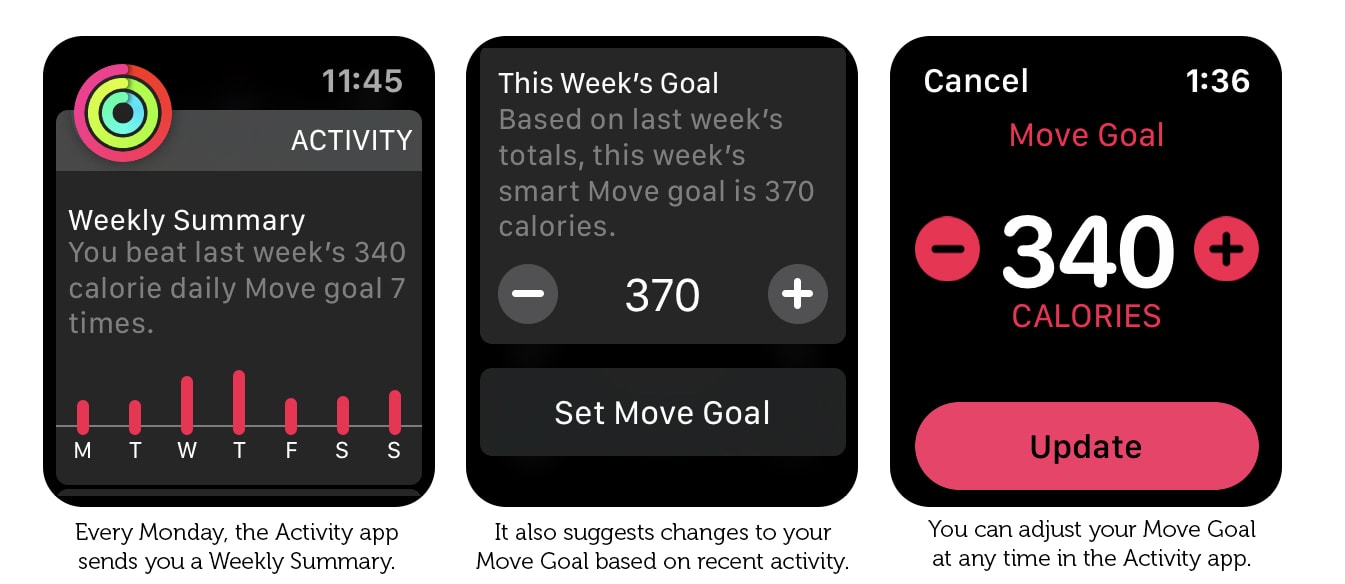
Image: Graham Bower/Cult of Mac
How to change your Move goal
If all this has inspired you to change your Move goal, you don’t have to wait for your Weekly Summary notification to do it. You can change it right now. Just go to the Activity app on your Apple Watch and force-tap on the rings. Tap on the Change Move Goal button and scroll the Digital Crown to adjust up or down. Then, just tap Update and you’re done.
It’s your goal
It takes a bit of trial and error to find the right Move goal that works for you. Personally, I average around 1,600 calories per day. Sometimes I do a lot more than this. But there are also days, like when I’m stuck on an airplane seat for hours, where I might only clock a few hundred calories. So I prefer to set my target really low. That way, I know I’ll always beat it and maintain my streak. If I want a challenge, I go for the 200%, 300% or 400% medals instead.
I recommend steering your fitness goals toward realism rather than optimism, but ultimately, it comes down to your personal psychology and what is most motivating to you.



Leave a comment