How to restart or erase an Apple Watch that keeps freezing

Now that Apple Watch is powered by super-speedy chips, you’re less likely to run into issues that might cause it to freeze up and become unresponsive. But it can happen, and when it does, this how-to can help you fix it.
In most cases, Apple Watch will simply sort itself out when apps crash or rare glitches occur. There may be times when a simple reset is required. When holding down the power button does nothing, though, you may need to force it.
Fortunately for you, it’s a simple process that takes just a few seconds, and all your data will be intact when Apple Watch starts up again.
How to force reset an Apple Watch
Before you force your Apple Watch into a “hard reset,” let’s be sure a “soft reset” won’t work. Hold down the side button (which sits beneath the Digital Crown) on your device for around 10 seconds.
If the Power Off slider appears as usual, a hard reset isn’t necessary; you can swipe to turn off Apple Watch, then hold down the same side button to turn it back on again. If this doesn’t work, follow the steps below:
- Hold down Apple Watch’s side button.
- Hold down Apple Watch’s Digital Crown.
- Keep holding both buttons for around 10 seconds until the Apple logo appears on screen, then release.
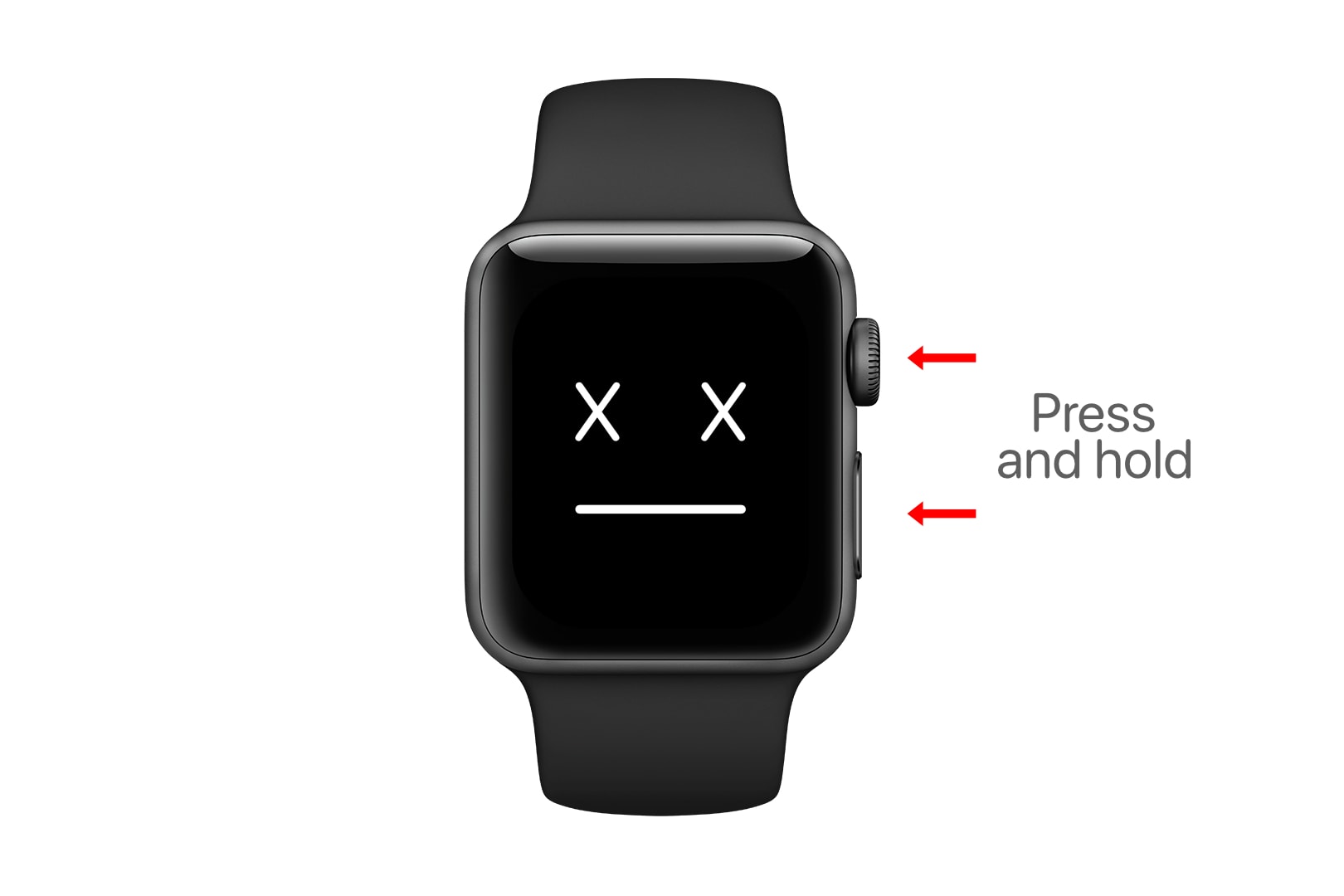
Image: Cult of Mac
Now leave your Apple Watch to do its thing, and it soon be up and running again. Note that you should never force restart an Apple Watch (or any device) during a software update; this can cause irreparable damage.
Need to erase?
If your Apple Watch continues to run into issues and starts freezing regularly, you may need to erase all its data and set it up again. There are two ways to do this using either your iPhone or Apple Watch itself.
Erase with iPhone
Erasing with iPhone is ideal because a backup of your Watch is created automatically, and you can use this to quickly restore all your apps and settings when the wipe is complete.
First, ensure your Apple Watch is connected to your iPhone and close by, then follow the steps below.
- Open the Watch app on iPhone.
- In the My Watch tab, tap your Apple Watch at the top of the screen.
- Tap the info button alongside its name.
- Tap Unpair Apple Watch.
- Tap Unpair to confirm.
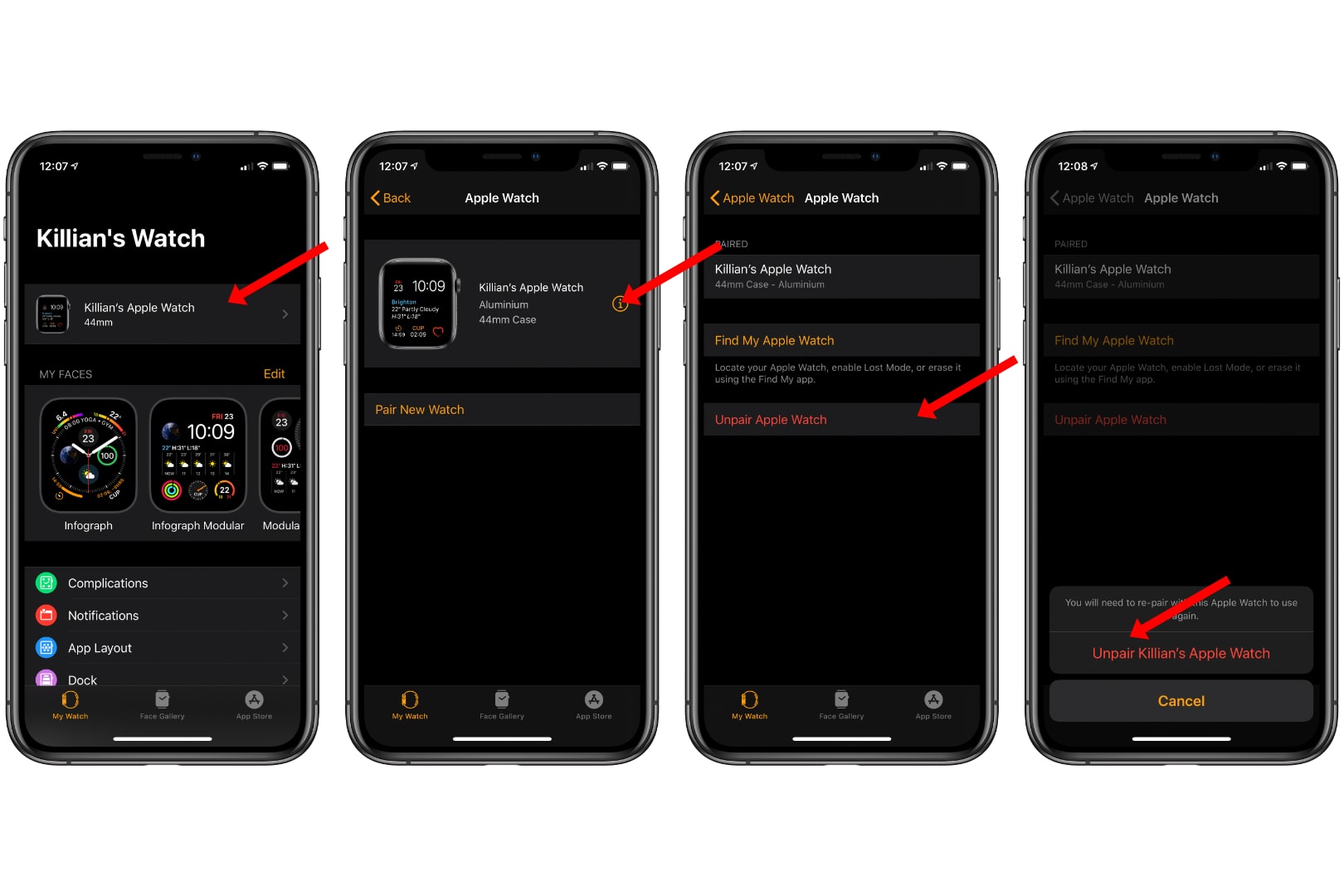
If you have a cellular Apple Watch, you will be asked whether you wish to remove your cellular plan. You will want to keep it if you plan to continue using your Watch once it is all set up again.
You may be asked to enter your Apple ID password. Once the unpairing process begins, Apple Watch will be reset and all data will be removed automatically.
Erase with Apple Watch
If you choose to erase with Apple Watch itself, you don’t need an iPhone nearby, but you won’t get a backup. That means you’ll need to set up Apple Watch from scratch if you don’t have another backup saved.
If you’re okay with that, follow these steps:
- Open the Settings app on Apple Watch.
- Tap General then tap Reset (at the bottom of the list).
- Tap Erase All Content and Settings.
- Enter your passcode, then tap Erase All to confirm.
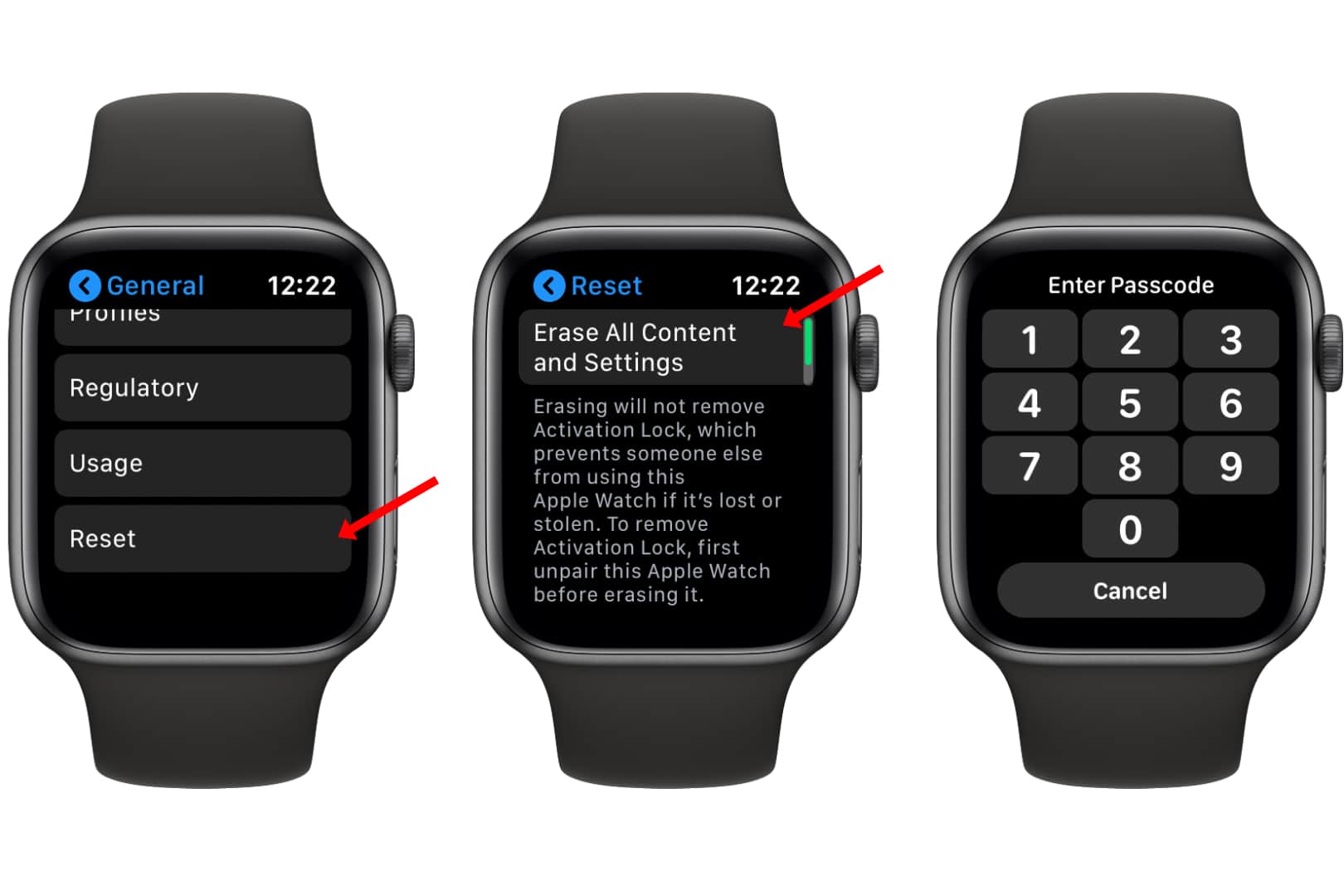
Image: Cult of Mac
Set up Apple Watch
Now that your Apple Watch is erased, you’ll need to set it up again. You can do this by opening the Watch app on your iPhone, then tapping Pair New Watch.
You will be asked whether you want to restore from your most recent Watch backup, or set up from scratch. We recommend restoring, which is the simplest way to get back all your apps, settings, and data.
However, if after restoring from backup you continue to run into issues, you may want to try erasing your Watch again, then starting from scratch with a clean watchOS install.



Leave a comment