How to make grocery lists with Fantastical 2 and Apple Watch
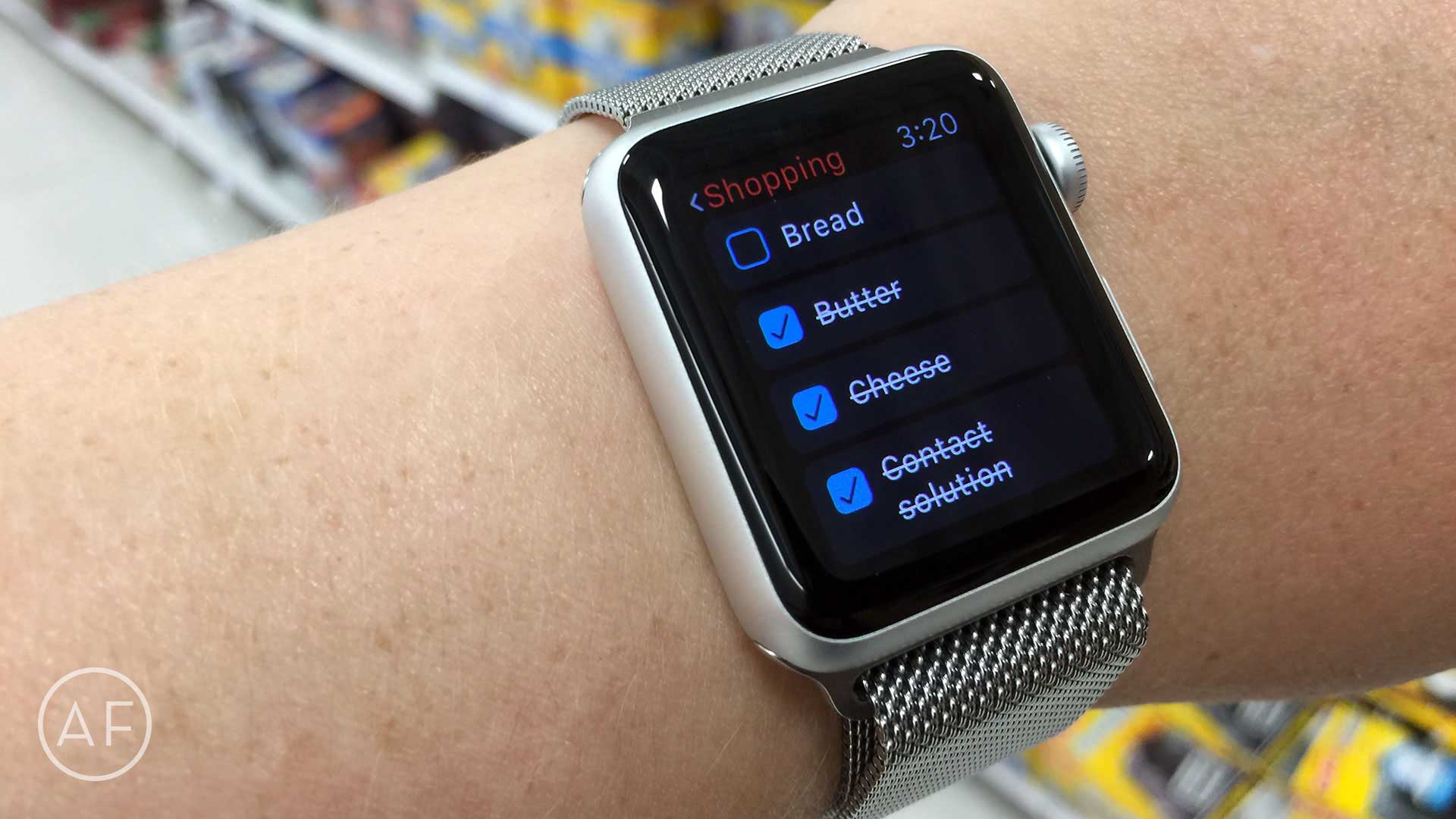
 No one looks forward to grocery shopping — and while lists can make the task slightly less annoying, pulling an iPhone out every few seconds to check things off isn’t ideal either. Luckily, if you have Fantastical 2 and an Apple Watch, grocery lists just got a lot simpler.
No one looks forward to grocery shopping — and while lists can make the task slightly less annoying, pulling an iPhone out every few seconds to check things off isn’t ideal either. Luckily, if you have Fantastical 2 and an Apple Watch, grocery lists just got a lot simpler.
While walking through a local grocery store, I found myself pulling out my iPhone, launching Fantastical 2 and systematically checking things off as normal. I then remembered that my Apple Watch also had Fantastical 2 built right in, so I figured I would give that a go this time.
After a little experimenting, I figured out the perfect way to interact with checklists in Fantastical 2 on my Apple Watch.
Change these settings on your Apple Watch
When set up correctly, Fantastical 2 and Apple Watch work great together for grocery lists (or lists of any kind, really). You may need to tweak a few settings on your Apple Watch first, though.
- Launch the Settings app on your Apple Watch.
- Tap on General.
- Tap on Activate on Wrist Raise.
- Turn On the option for Wrist Raise if it isn’t already.
- Scroll down and set the Resume To option to Last Used App.
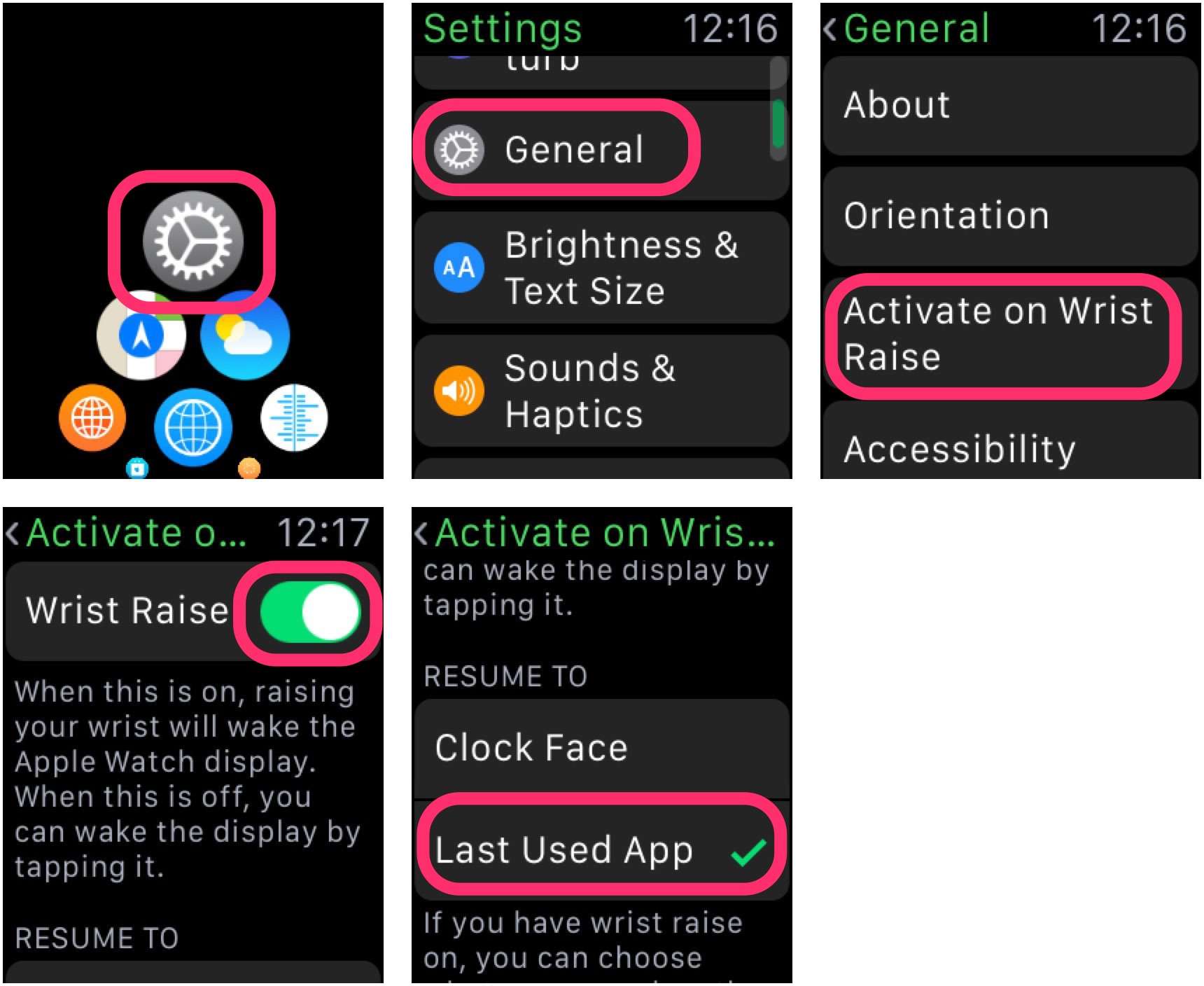
Photo: Ally Kazmucha/The App Factor
Changing these settings allows you to simply launch your list in Fantastical 2. Once you’ve done that, every time you raise your wrist, you’re taken directly back to that list. That means you can continue scrolling through your list and checking things off. There’s no need to launch the app again, tap the screen, or fiddle with anything else.
I found this method has allowed me to leave my iPhone in my pocket the entire time I’m shopping. It also allows me to get to my list more quickly and avoid collisions with other shoppers who are also buried in shopping lists on their phones.
Give it a try and let me know in the comments how it works for you!
- Fantastical 2 – $4.99 – Download
This post was syndicated via The App Factor.



Leave a comment