How to fix Apple Watch duplicate workouts

The Health app on your iPhone acts as a central repository for all your workout data. Not just activity from your Apple Watch, but from third-party apps, too.
That’s great, because it gives you the freedom to use any workout app you want, safe in the knowledge that it will still contribute to your Activity rings. But this flexibility can cause problems. When you use multiple apps or third-party devices, it can cause duplicate workouts. So let’s take a look at how Apple handles these duplicates, what impact they have on your Activity Rings, and how you can fix the problem.
How duplicate workouts happen
Flaky third-party apps sometimes generate duplicate workouts by accident. I get this problem all the time with Strava, for example. When this happens, the solution is simple — you just delete the duplicates. Check out my post on editing workouts to find out how.
But sometimes you might create duplicates deliberately. For example, when I go for a swim, I always take two gadgets with me. (I know, I’m a geek.) I use my Form Swim Goggles so I can see how I’m doing during the workout, thanks to its AR display. And I wear my Apple Watch to make sure the workout contributes to my Activity rings.
I arguably don’t need to wear my watch because Form Swim Goggles sync workouts with the Health app via HealthKit. But Apple Watch has a heart rate monitor, which doesn’t come built-in with Form. Plus, I like to use two devices just in case one goes wrong and loses the data. (In Britain we call this approach “belt and braces,” meaning wearing both a belt and suspenders to make doubly sure your pants stay up.)
As a result, I end up with two records of the same workout in the Health app — one from my watch and one from my goggles. You might think this screws up my Activity rings by giving me a double credit. Fortunately, the clever engineers in Cupertino already anticipated this scenario and came up with a fix. Here’s how it works.
Handling multiple workout sources
The Health app receives workout data from multiple sources and combines them all together. These sources include your current and previous Apple Watches, plus any third-party apps you’ve granted access to.
To view a list of all these sources, in the Health app, tap on Browse > Activity > Workouts, then scroll down to the bottom and tap on Data Sources & Access.
At the top of the screen, you’ll see a list of apps that can read your workout data. Scroll down past that because what we’re interested in here is watches and apps that can save workouts. These are listed under Data Sources.
Usually you’ll see your Apple Watch listed at the top, with all the third-party apps underneath. If you see more than one Apple Watch, this means you’ve probably upgraded. All your previous Apple Watches are listed as sources, too.
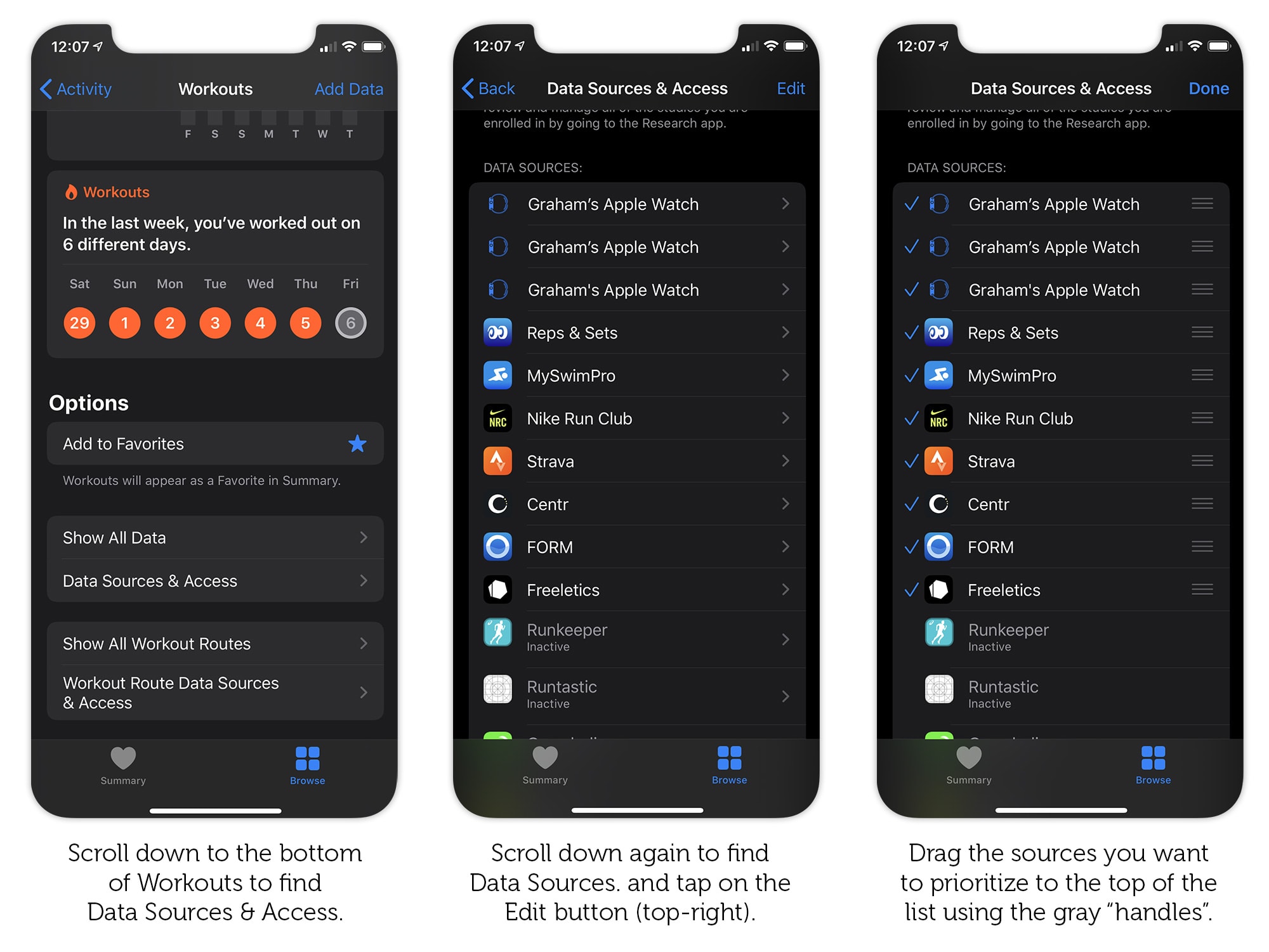
Photo: Graham Bower/Cult of Mac
How the Activity app handles duplicate workouts
The order of this list is very significant. Your Apple Watch sits at the top because the device takes priority over all other sources in the event of a conflict.
The Health app detects conflicts when two or more workouts overlap in time. The reasonable assumption here is that you can’t do two workouts at once, so both workouts must be records of the same activity.
Duplicates are resolved by giving the sources at the top of the list priority over those beneath. So in the scenario I described above, where I used both my watch and my Form swim goggles to log the workout, the Form app is listed as a source, but it is below my Apple Watch in the list. Which means only the calories from my Apple Watch will contribute to my Activity rings.
Similarly, I’ve been known to wear two Apple Watches at once during a workout for testing purposes. (One on each wrist!) In this scenario, only the watch that is higher in the Data Sources list will contribute calories to my Activity rings.
How to choose which workout source the Activity app uses
But what if you want to change which source contributes to your Activity rings? You could, of course, just delete the duplicates. But that destroys data that could come in handy. Plus, it is unnecessary.
Instead, it’s very easy just to reprioritize the pecking order of your data sources. Just tap on the Edit button (top right) and “handles” (an icon made up of of three horizontal gray bars) will appear next to each source. Use these handles to drag your sources into whatever order you want. You can even drag apps to the top, above your Apple Watch, if you want them to take priority.
Why limit yourself to one workout app?
There are so many great third-party fitness apps and gadgets out there, it’s a shame to limit yourself to the built-in Workout app. Especially when the Activity app does such a great job of resolving any conflicts that arise to preserve the accuracy of your rings. And it’s good to know that if you ever need to take a look under the hood, it’s pretty straightforward to fix any dupes that may occur in the Health app.



Leave a comment