How to edit Apple Watch workouts
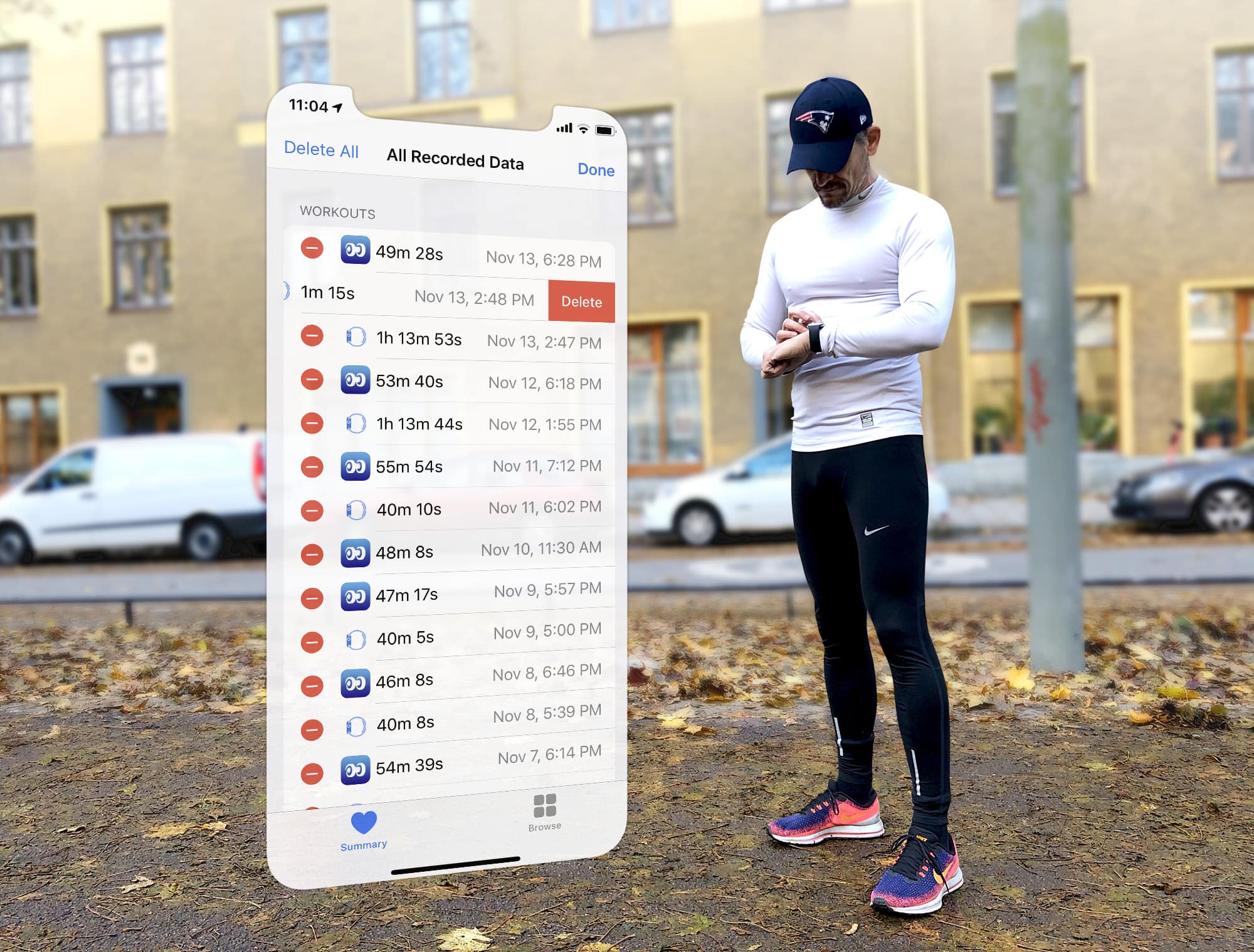
When you finish logging a workout with Apple Watch, you can gloat over all your hard work in the Activity app on your iPhone. This provides all kinds of useful charts, maps and trends to show you how you’re doing.
But what if you logged that workout by accident? Or if you forgot to log a workout? You can’t edit Apple Watch workouts on your watch, nor in the Activity app on your iPhone. But fortunately, there is still a way to set the record straight. Here’s how to edit Apple Watch workouts.
What happens to your Apple Watch workout data?
If you want to edit your workout history, it helps to understand exactly what happens to your data when you finish a workout.
Depending on the workout type, your Apple Watch gathers various stats, like heart rate, speed and pace. For outdoor workouts like running and cycling, it also logs your route. Apple saves this data as a series of “samples.” Each sample is a measurement of something at a specific point in time. So for example, your route map is actually a series of samples of coordinates plotting your location at regular intervals.
When you finish your workout, these samples are batched together and synced over to your iPhone for storage in HealthKit. iOS saves this encrypted database in a special Secure Enclave, away from prying eyes. The reason for all this security is that HealthKit stores all your sensitive medical data, too.
Apple’s Health app is designed to let you manage your HealthKit data, so this is where you need to look if you want to edit your workouts.
How to delete an Apple Watch workout
Deleting workouts is easy. Open the Health app and go to the Summary screen. (You might need to tap the heart icon at the bottom of the screen twice to get back there.) Scroll down to Workouts and tap on it. You’ll be presented with loads of charts, but ignore all these. Instead, scroll to the bottom and tap on Show All Data.
Next you will see a long list of every workout you ever logged. A blue watch icon indicates the workouts you logged with Apple’s built-in Workout app. Simply swipe right on a workout to reveal the Delete button.
When you tap on the Delete button, you’ll be asked if you want to delete the health data associated with it. This is a handy feature if you accidentally logged some everyday activity as if it’s a workout. For example, when I walk to the shops, my Apple Watch sometimes auto-detects a walking workout. By deleting the workout while preserving the associated health data, the walk still contributes to my Activity rings, but is no longer displayed as a workout.
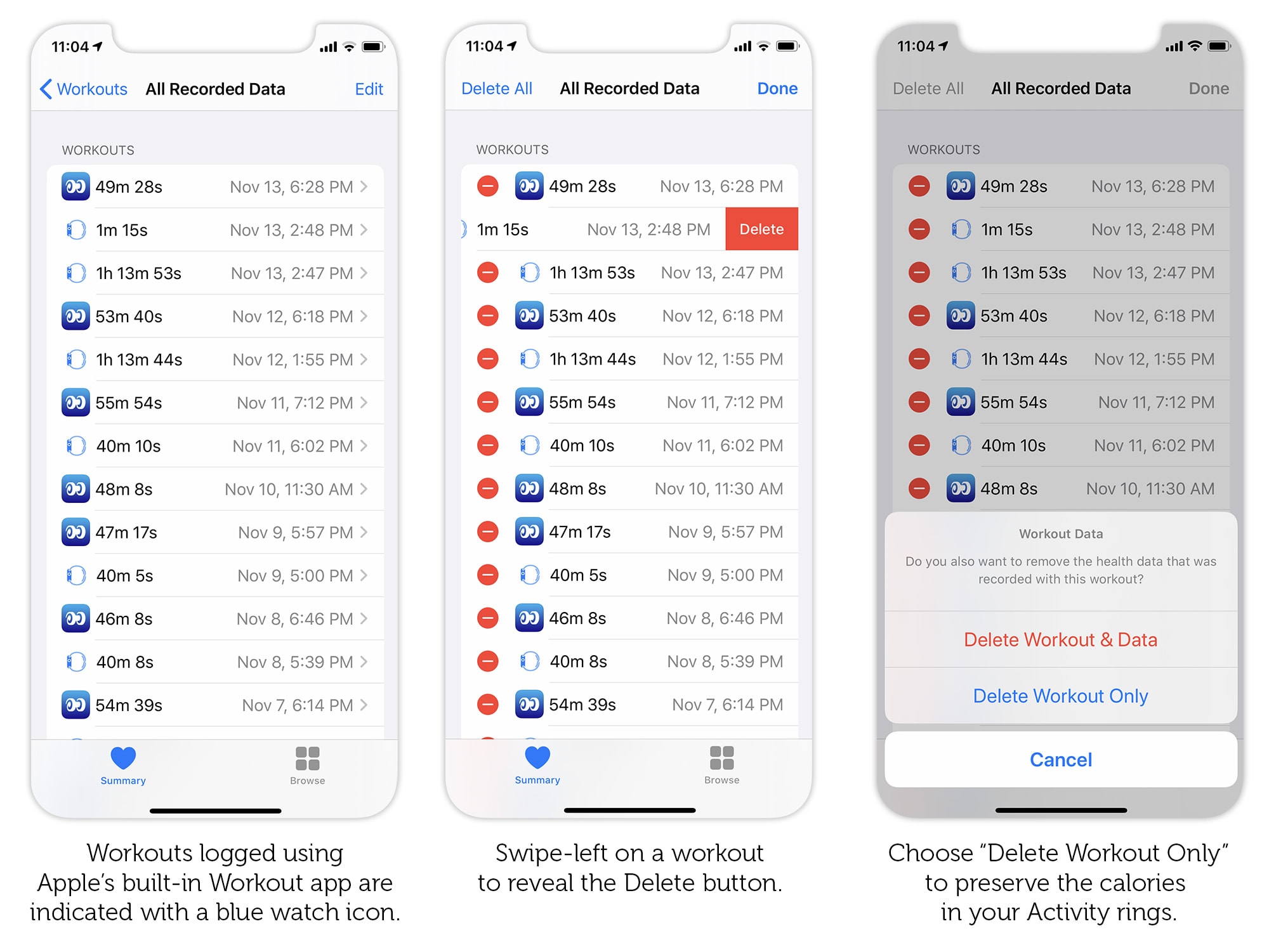
Photo: Graham Bower/Cult of Mac
How to edit an Apple Watch workout
Editing workouts is possible, but trickier. Go back to the Health app’s Show All Data screen and find the workout you want to edit. Tap on it to get the Details view. At the top of this screen, you’ll see Sample Details and Device Details. Scroll past these to find Workout Samples. These include Energy (in calories), Heart Rate and (for some workout types) Steps and Distance.
Tapping on one of these sample types brings up a time-stamped list of all the samples taken during the workout. You can delete a sample here if you want. For example, maybe there’s a rogue heart rate reading that you know is just a glitch and it’s messing up the average.
The only sample type that the Health app does not currently allow you to edit is your location coordinates. Probably because it would be way too easy to bork your route map if it did.
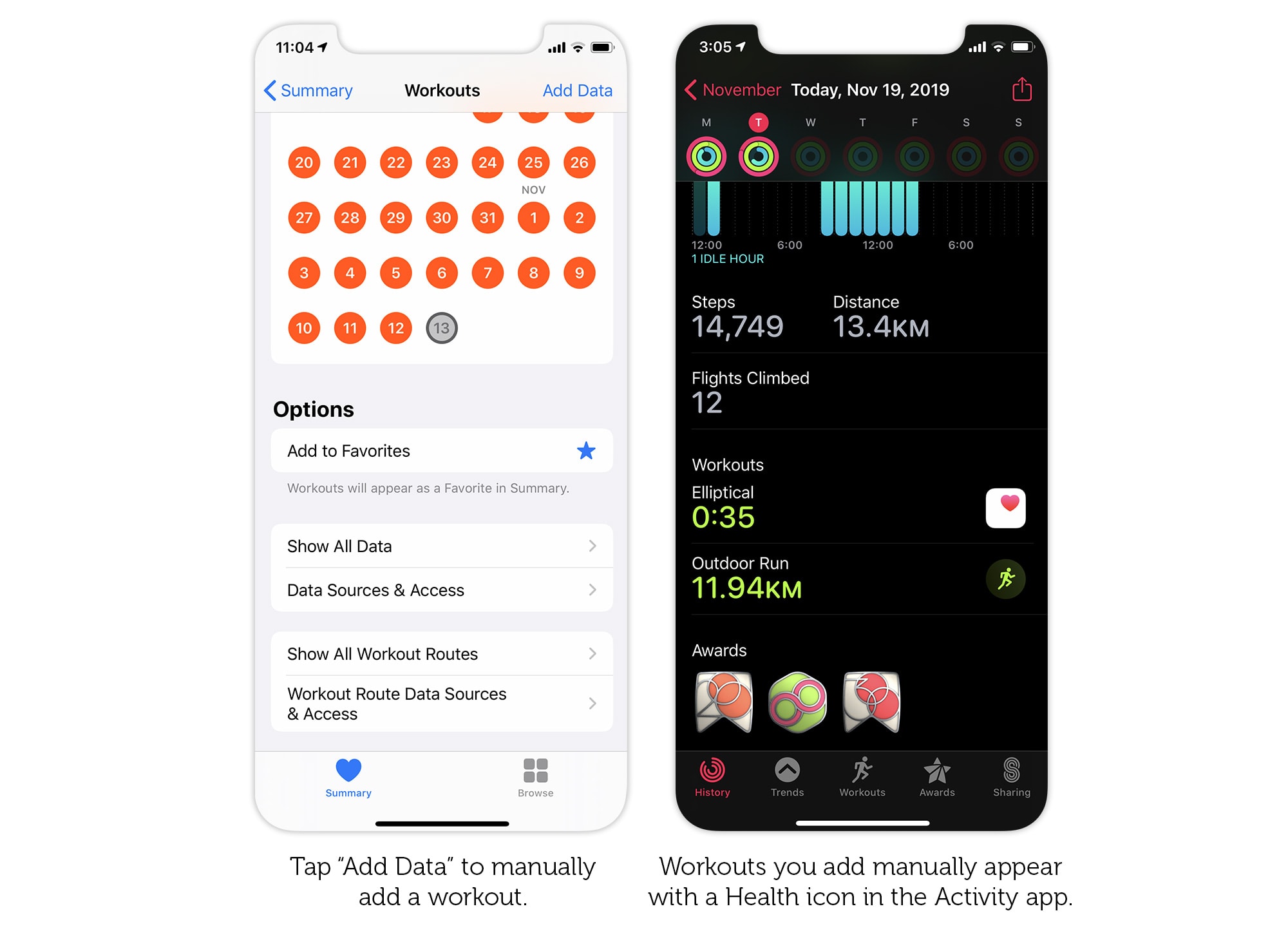
Photo: Graham Bower/Cult of Mac
How to add a workout to the Activity app
For most of us, editing a workout is probably more hassle than it’s worth. It’s easier just to delete a dodgy workout and add a new one instead. In fact, manually adding a workout couldn’t be simpler. In the Health app, go to Browse > Activity > Workouts and tap Add Data (top right). Now you can select a workout type, enter the start and finish time, add calories, and for some workout types, the distance.
This proves very handy if you do a workout on a cardio machine at the gym, but forget to wear your Apple Watch. You can simply enter the details directly into the phone when you’re done.
With great power comes great responsibility
Calories entered manually in this way contribute to your Activity rings. Which means Apple is placing a lot of trust in you. Especially if you are participating in an Activity Challenge with a friend.
But ultimately, if you lie about your workout activity, the only person you’re really cheating is yourself.



Leave a comment