How to clear all Apple Watch notifications in watchOS 7
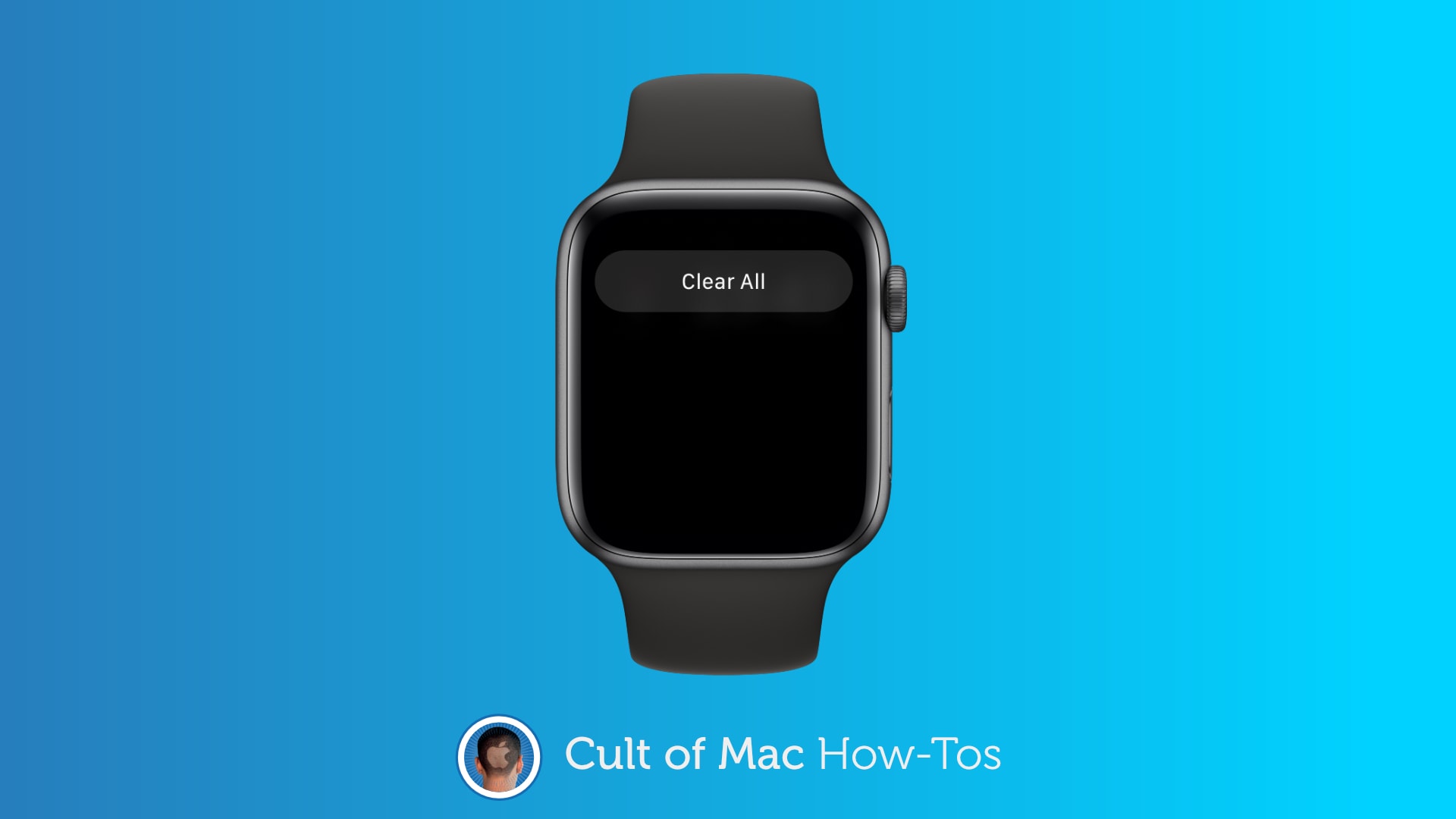
This year’s watchOS 7 upgrade kills the handy Force Touch gesture we’ve been using on Apple Watch for over five years. That means there’s a new (and not so easy) way to clear all your notifications.
We’ll show you how to do it.
Apple has been moving away from pressure-sensitive gestures since the introduction of iPhone XR — the first modern iPhone without 3D Touch. It dropped pressure-sensitive screens from iPhone 11, too.
So, it’s not too surprising (but definitely disappointing) that this year’s software updates eliminate Force Touch gestures on Apple Watch, despite the fact that all existing devices can still use them.
When watchOS 7 rolls out to all, then, you’ll need to get used to new ways of doing things that you previously used Force Touch for. One of those things is dismissing all your notifications.
How to clear all notifications in watchOS 7
You might think soon after updating to watchOS 7 that the ability to clear all notifications with just a tap is gone completely. That’s not the case — but the clear all button is harder to find now.
Here’s what you need to do:
- Swipe down on your Apple Watch screen to see your notifications.
- Scroll down with your finger or the Digital Crown until you get to the top of the notification list.
- Tap the new Clear All button.
All your notifications will be cleared instantly. It’s still a pretty simple task, but you’ll find it takes longer than using the Force Touch gesture — especially if you have a long list of notifications to scroll through.
It’s a shame Force Touch gestures had to disappear from existing devices that are still capable of using them. But it’s likely that Apple wants to ensure an identical experience across all Watch models.
And if that’s the case, it almost certainly means that next-generation Apple Watch models — thought to be coming at the September 15 “Time Flies” event — won’t have pressure-sensitive screens.



Leave a comment