Hands-on with the new Apple Watch Series 5 compass

WatchOS 6 introduces a new Compass app (only for the Apple Watch Series 5), along with a couple of Compass complications. It works pretty much exactly like you’d expect, only with a few neat extras. You can access it from the All Apps screen, or by tapping the Compass complication on one of your Apple Watch faces. Let’s take a look.
The right direction
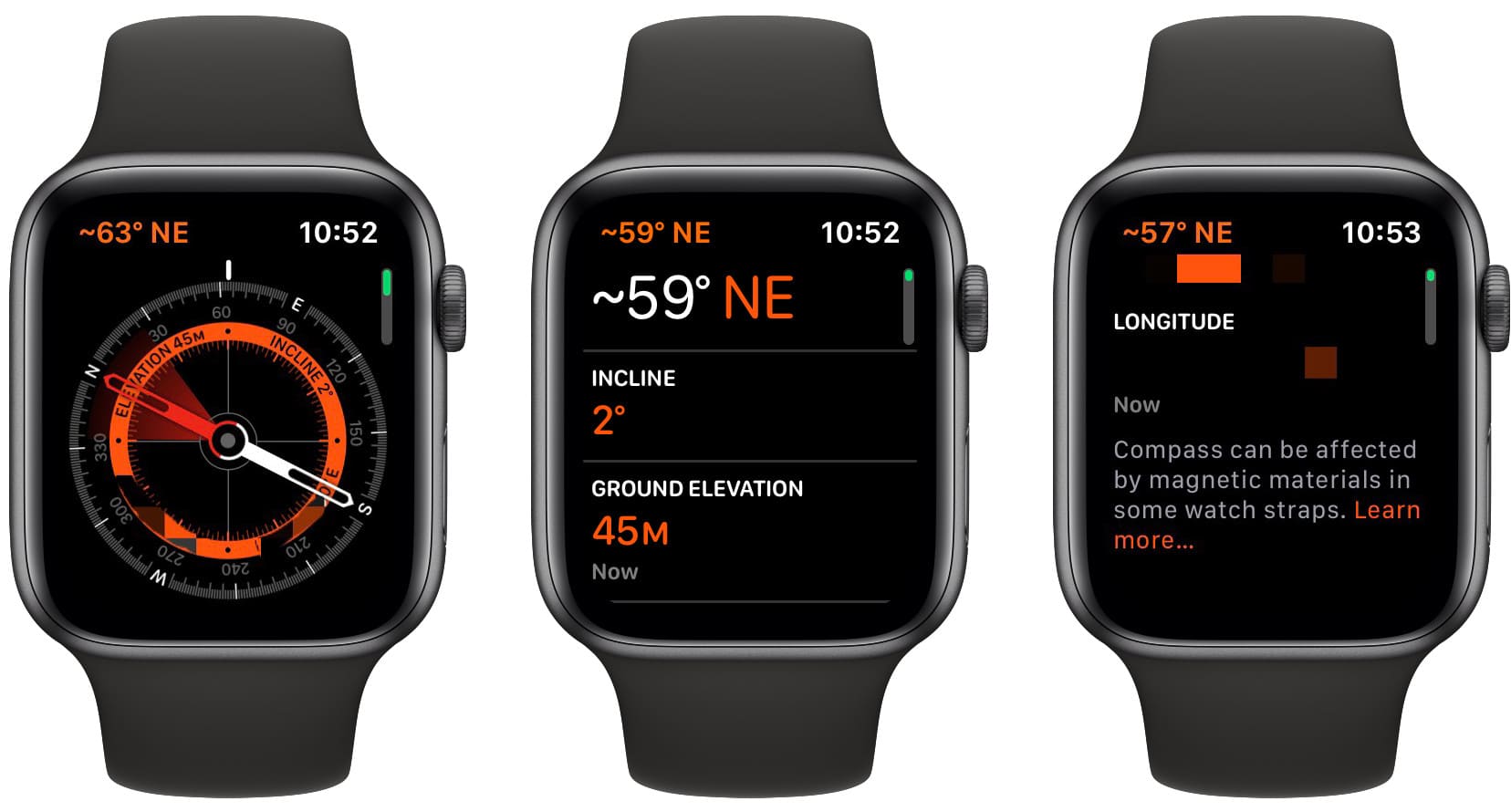
The Compass app opens to a familiar compass dial. This view is already full of information. The needle points north, of course, but a digital readout also shows your current bearing, along with (arrayed around the dial) your current elevation, longitude and latitude, and incline. Incline measure the tilt of the watch itself, its incline from the horizontal. If you want to make the watch itself horizontal, you can use the level crosshairs to do so.
In this view, you get a little haptic bump whenever the needle crosses the 15-degree markers, and a bigger bump when it crosses north.
Scroll down to see this extra information more clearly. And you can Force Touch (press hard) on the screen to set a custom bearing. For instance, if your destination is SSW, then you can dial this in, and have the needle always point in that direction.
Apple Watch Compass complications
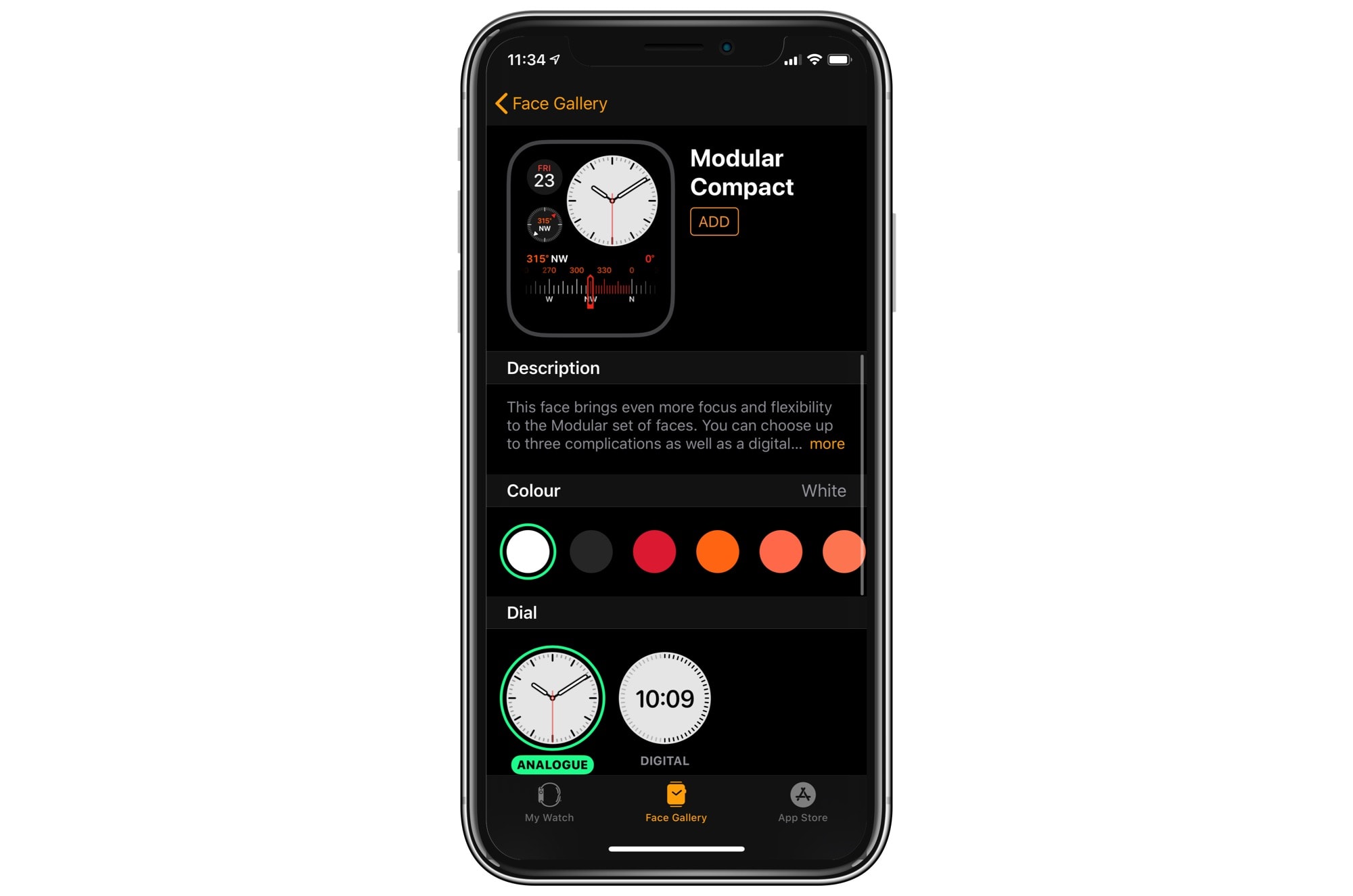
Image: Apple
There are two Compass complications for Apple Watch Series 5. Both can be seen in the above screenshot, taken from the face configurator in the iPhone’s Watch app. There’s a small circular complication, and a larger band. Both update live as you move the watch. If there’s any need to use the built-in compass, then this is my favorite way to do it. A modified Activity face with a Compass complication is a great start for hiking, for example.
As a new Apple Watch user, I have’t used directions much yet on the watch. But I do use them a ton on the iPhone, and the compass there is essential when you’ve just emerged from a metro stop in an unknown part of town. I’m looking forward to being able to do that with the watch.



Leave a comment