Enable Schooltime inside Control Center on Apple Watch [Pro tip]
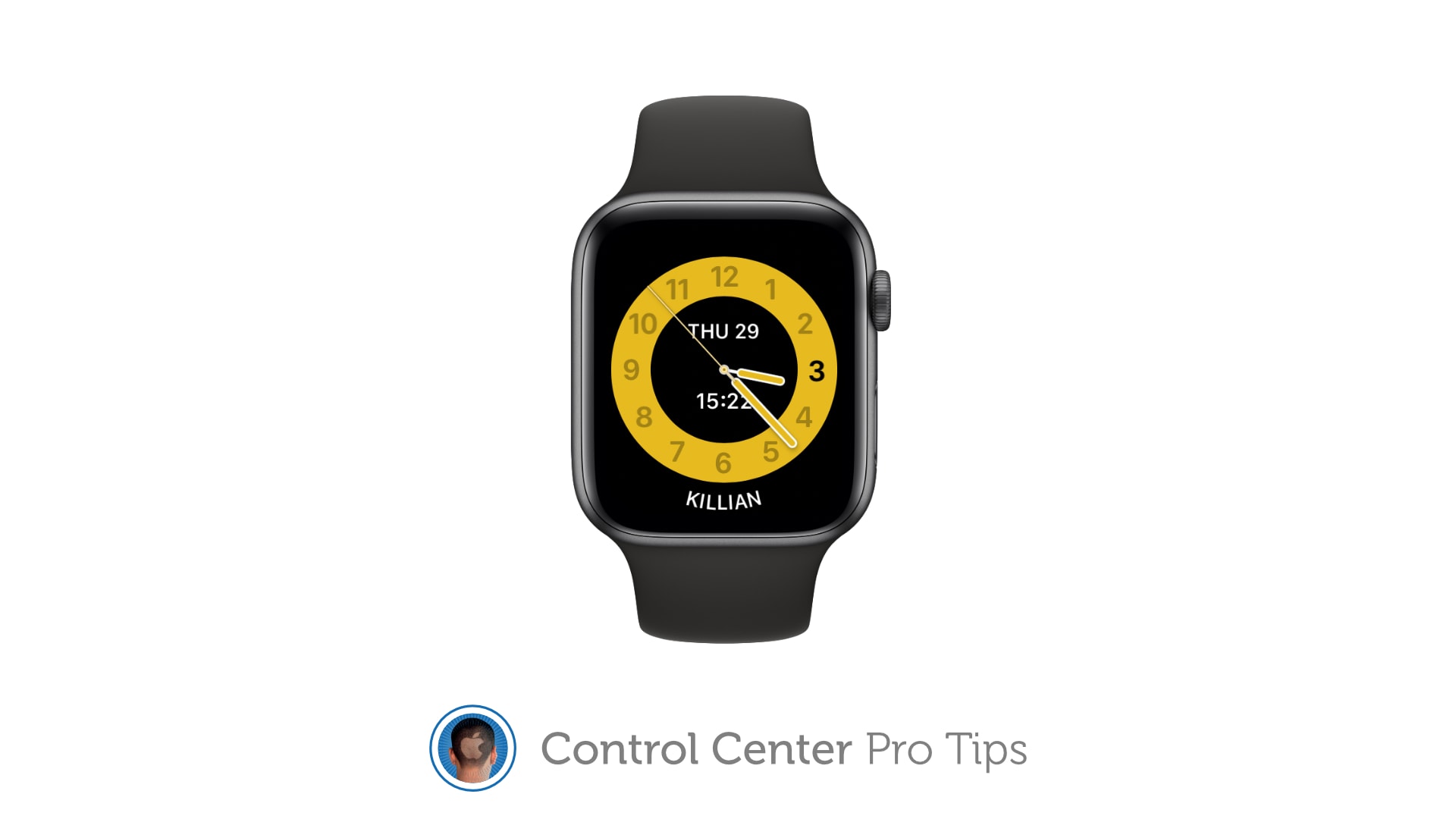
 We want to help you master Control Center, one of the most powerful and underutilized features on Apple devices. Cult of Mac’s Control Center Pro Tips series will show you how to make the most of this useful toolbox on iPhone, iPad, Apple Watch and Mac.
We want to help you master Control Center, one of the most powerful and underutilized features on Apple devices. Cult of Mac’s Control Center Pro Tips series will show you how to make the most of this useful toolbox on iPhone, iPad, Apple Watch and Mac.
Schooltime is a handy new feature, introduced in watchOS 7, that keeps Apple Watch quiet and prevents it from being a distraction in the classroom. It can be added to your Control Center options so that enabling Schooltime at any time takes just a swipe and a tap.
We’ll show you how.
Schooltime is a part of Apple Watch’s new Family controls and it limits device functionality during school hours. When it’s active, it disables complications, silences notifications, and prevents access to apps so that Apple Watch cannot be a distraction in the classroom.
Schooltime can be scheduled by the iPhone used to manage a student’s Apple Watch so that it is enabled and disabled automatically at certain times. But if your Apple Watch isn’t managed by someone else, or you want to control Schooltime manually, you can use Control Center.
How to enable Schooltime in Control Center
First, you’ll need to add the Schooltime button to Control Center on your Apple Watch by following these steps:
- While on your watch face, swipe up to access Control Center.
- Scroll to the bottom of the screen and tap the Edit button.
- Tap the Schooltime button to enable it.
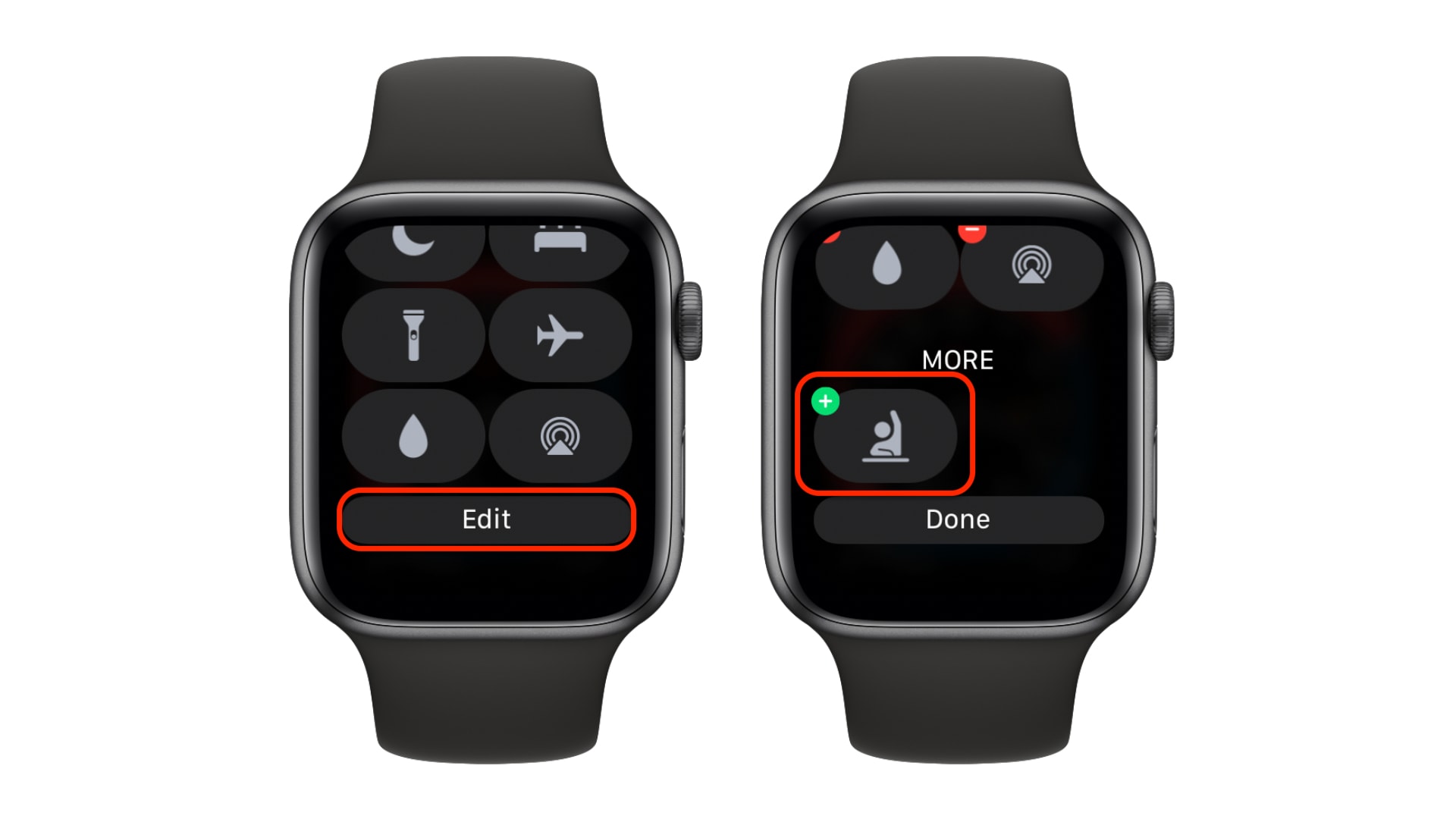
Screenshots: Cult of Mac
You can now activate Schooltime at any time by tapping its button inside Control Center. To pause or deactivate Schooltime, you’ll need to turn Apple Watch’s Digital Crown until your device unlocks.
Note that when Schooltime is active, emergency calls and notifications will still be received as normal so they cannot be missed.



Leave a comment