Enable fall detection on Apple Watch for automatic assistance [Pro tip]

 Fall detection on Apple Watch can be a real life-saver for those who are unsteady on their feet, but it isn’t enabled by default (unless you’re 55 or over). Here’s how to activate it on Apple Watch Series 4 or later.
Fall detection on Apple Watch can be a real life-saver for those who are unsteady on their feet, but it isn’t enabled by default (unless you’re 55 or over). Here’s how to activate it on Apple Watch Series 4 or later.
There’s no real reason not to enable fall detection on Apple Watch. It won’t burn through your battery life or affect normal operation in any way. But it will prove incredibly useful if you happen to have an accident and can’t make a call.
Fall detection cleverly detects when you take a tumble (so long as you’re wearing your Watch, of course). It will tap you on the wrist, sound an alarm, and displays an alert. It also lets you contact emergency services with a swipe.
Fall detection a life-saver
What’s really great about fall detection is that if you’re unable to respond at all, and your Apple Watch detects that you’re immobile for a minute or more, it calls emergency services automatically — and notifies your emergency contacts.
Interested? There are two ways to enable fall detection using either your iPhone or Apple Watch:
Enable fall detection on iPhone
- Open the Watch app on your device.
- Tap Emergency SOS.
- Tap the Fall Detection toggle to enable it.
- Press the Confirm button after reading the Fall Detection notice.
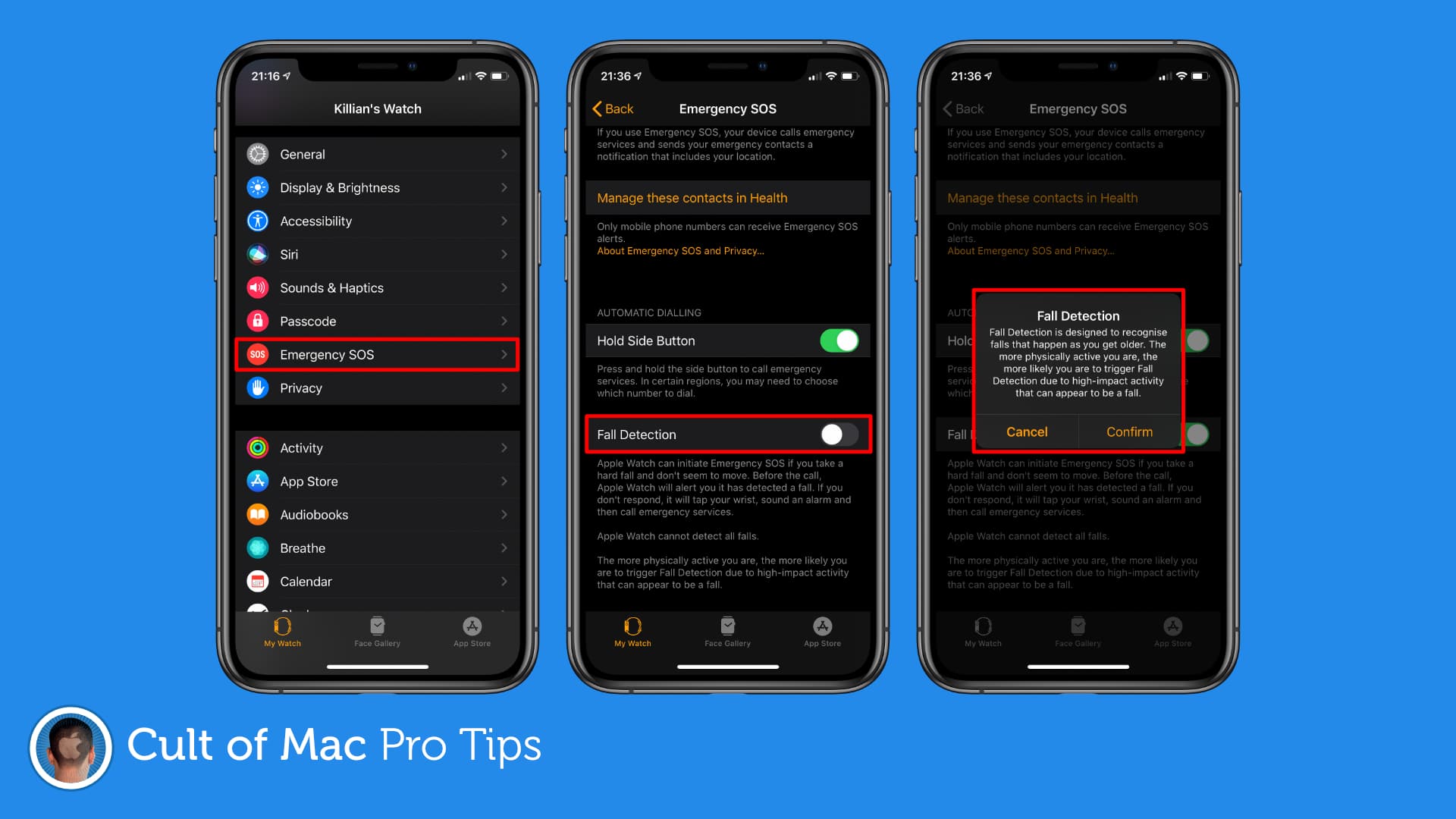
Image: Killian Bell/Cult of Mac
Enable fall detection on Apple Watch:
- Open the Settings app.
- Tap SOS.
- Choose Fall Detection.
- Tap the toggle to enable.
- Press the Confirm button after reading the Fall Detection notice.
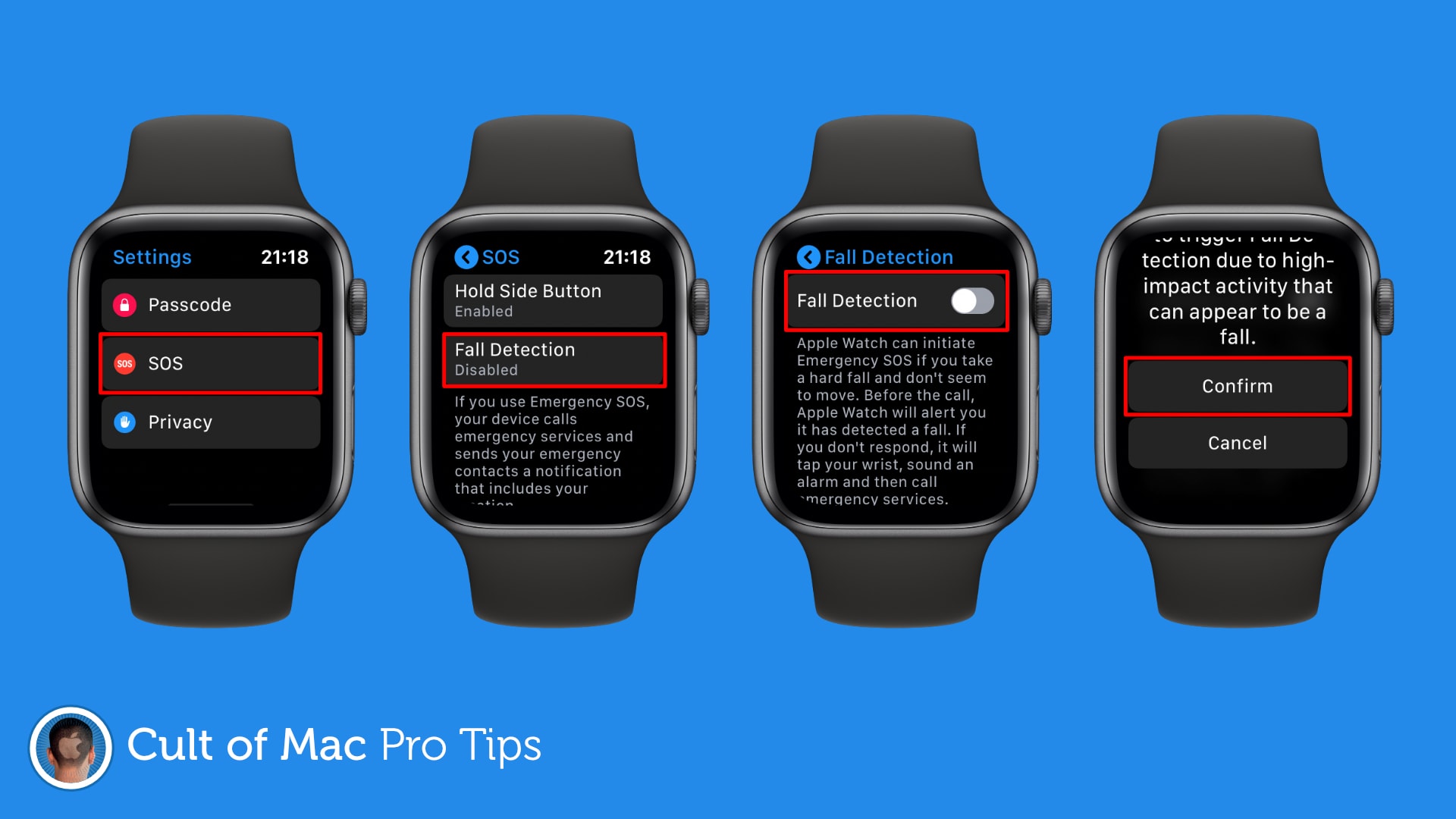
Image: Killian Bell/Cult of Mac
Some things to be aware of:
- Fall detection is not available on Apple Watch Series 3 or earlier.
- If you’re physically active, there is a possibility you may trigger fall detection inadvertently. Apple Watch should detect you’re moving and avoid calling emergency services, but it’s something to bear in mind.
Don’t forget your Medical ID
If you want Apple Watch to automatically notify people when you fall, you will need to ensure you have added emergency contacts to your Medical ID on iPhone. You can do this in the Health section of the Settings app.
Falls are recorded in the Health app (unless you told Apple Watch you didn’t fall when it asks). You can check your fall history in the Health app. Tap the Health Data tab, then tap Results.



Leave a comment