Customize or disable Siri on Apple Watch to stop accidental activations
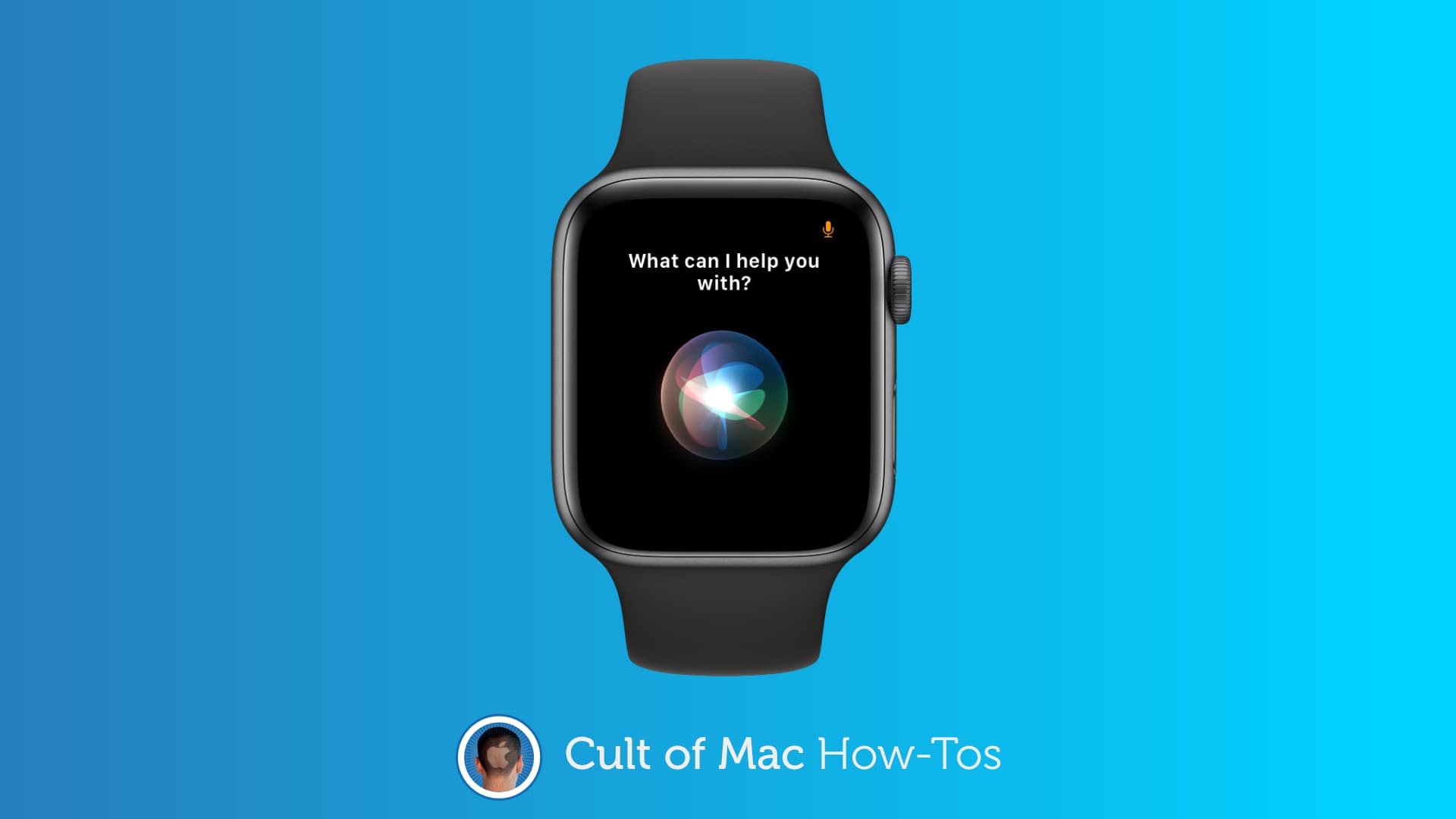
Are you sick of Siri on Apple Watch butting into your conversations? Prevent it by customizing the way Siri works, or by disabling it altogether. It’s easy to do and it fixes one of Apple Watch’s biggest annoyances.
We’ll show you how.
One of the things that can make Siri on Apple Watch a real pain in the butt is its “Raise to Speak” feature. It means that if you happen to lift your arm during a conversation, Siri will listen to what you’re saying.
It then declares it has no idea what you’re saying, and you have to shut it up. But with a few simple changes, you can make Siri on Apple Watch a lot less annoying — or disable it completely.
How to customize Siri on Apple Watch
If you want to use Siri on Apple Watch sometimes, you won’t want to kill it. Instead, disable its listening features and use the Digital Crown to activate Siri manually, so it only works when you actually want it to.
Follow these steps:
- Open the Apple Watch app on iPhone, or the Settings app on Apple Watch.
- Tap Siri.
- Disable Listen for “Hey Siri” and Raise to Speak.
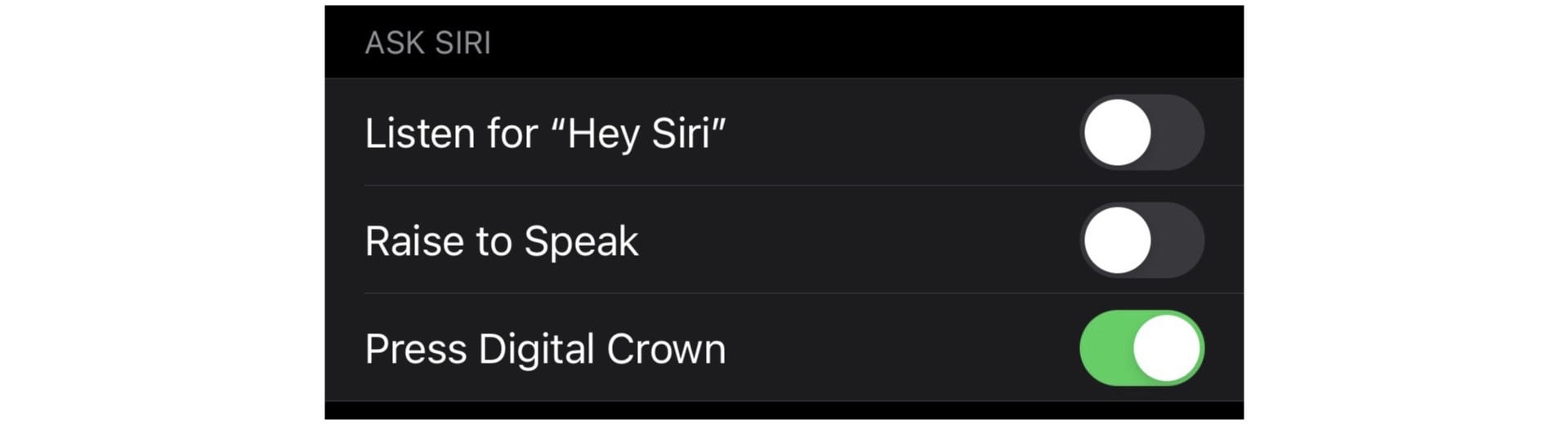
Screenshot: Cult of Mac
Now tap and hold the Digital Crown on the side of your Apple Watch whenever you want the digital assistant to listen to you.
Don’t want to use Siri at all? Deactivate it by following the steps above, but also disable Press Digital Crown. You will be prompted to Turn Off Siri — tap the button to confirm.

Screenshot: Cult of Mac
We suggest disabling Siri only if you’re adamant you’ll never want to use it. It can be helpful at times, so retaining the ability to activate it manually is a good idea, even if you only use it sometimes.
Don’t worry about Dictation
It should be noted that disabling Siri will not disable Dictation on Apple Watch, so you’ll still be able to use that feature to reply to text messages even if you kill the digital assistant entirely.



Leave a comment