Become an Apple Watch time traveler with watchOS 2

If there’s one thing we could all benefit from, it’s more time in the day. Unfortunately, Time Travel on the new Apple Watch operating system, watchOS 2, won’t actually let you travel back in time to get a few extra hours of Netflix in, no matter which edition you purchased.
However, watchOS 2 does now include a new feature called Time Travel, which lets you see the past and future right on your wrist. You can check what the weather will be a few hours from now for your drive home, see if you’ve got any appointments later in the day, or just figure out what time the sun set yesterday to prove you were home before it got dark.
Either way, here’s how to Time Travel on your Apple Watch running watchOS 2.
First up, you’ll need a watch face that supports complications, those little bits of information that you can add on your Apple Watch.
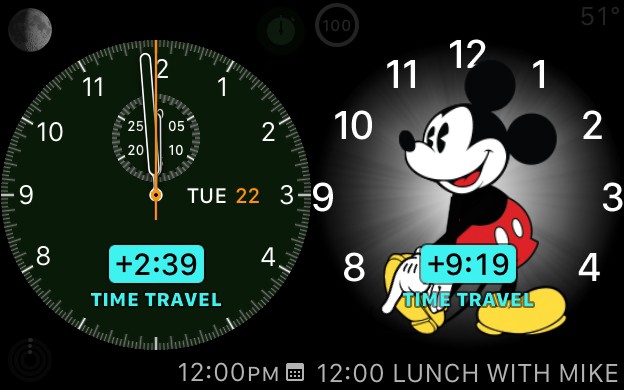
Photo: Rob LeFebvre/Cult of Mac
The watch faces that support complications thus far are Chronograph, Solar, Color, Astronomy, Simple, Modular, Utility, and even Mickey Mouse. You can customize what each section on these watch faces will show you, from battery life to weather to calendar events.
This is where Time Travel is useful. When you have one of these watch faces enabled, simply twist the Digital Crown forward or backward to move that direction in time. Your watch face will change the time and show a little blue status icon that says Time Travel above the change in time you’ve enabled with the Digital Crown.
When you’re done moving through time, at least conceptually, press on the Digital Crown to get back to the actual time.
Oddly, Apple touts one feature on their watchOS 2 page that I can’t seem to find any trace of: “Or go back in time to catch up on news headlines you may have missed.” Hopefully, we’ll see some News complication happen soon.



Leave a comment